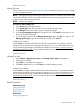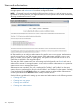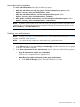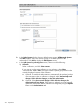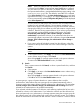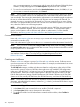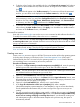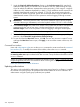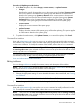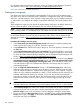HP Systems Insight Manager 7.2 Technical Reference Guide
NOTE: These two selections are only available if a collection of systems
is selected and the Select "collection name" itself option is selected.
You must select one option or the other. The default selection is based on
the DynamicAuthorizations_AutoUpdateDefaultValue property setting in the
globalsettings.props file. The default is set to Yes. This is reflected
in the Select Systems list box in the New Authorizations section with [Auto]
appended to the entry. For example, if you selected All Systems and chose
to have it automatically updated, All Systems 001 [Auto] would be displayed
in the Select Systems box.
You can continue to add systems and collections and can enable automatic
updates for each selected collection. Since automatic updates for any
authorization apply to all authorizations using the same selected collection,
changing the setting for one affects any other authorization using the same
collection. Therefore, during system selections, if you select a group already
associated with an automatically updating authorization, the option
Automatically track changes. If this collection changes, so does the
authorization is preselected. Likewise, if an authorization that does not
automatically update is associated with a collection, the option Do not track
changes. If this collection changes, the authorization will not change is
preselected.
c. If you want to select all individual systems from the collection, select the
checkbox at the top of the table view in the column heading to select all
systems.
NOTE: This selection creates a separate authorization for each selected
system.
d. To save system selections, click Apply, or to return to the New Authorizations
section without saving changes, click Cancel.
After clicking Apply, a message appears based on the options selections.
To return to the New Authorizations section, click OK.
2) Search
Enter a system name and click Search, or select a system from the list, and then
click Search.
a. Select systems.
b. Click Apply, or to return to the New Authorizations section without saving
changes, click Cancel.
After clicking Apply, a message appears based on the options selections.
Click OK to return to the New Authorizations section.
A system group is a group of systems based on a system collection that is used for
authorizations. Authorizations that use system groups are updated automatically when a
change is made to the system collection that the system group is based upon. The option Do
not track changes. If this collection changes, the authorization will not change must not be
selected for the authorizations to be updated automatically.
If you selected individual systems of a collection, each selection populates the list box and is
selected for inclusion in the authorization. If you selected a collection and the collection has
been used previously in an authorization, a message appears stating that a system group for
the collection exists and will be updated with current source collection content. This condition
affects all authorizations associated with that collection. When a collection is used for the first
Users and authorizations 215