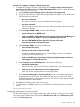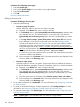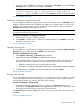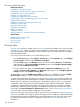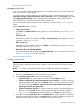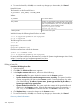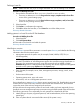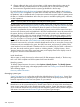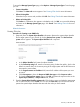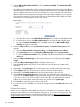HP Systems Insight Manager 7.2 Technical Reference Guide
4. To save the hosts file, click OK, or to cancel any changes you have made, click Cancel.
Hosts file format
The format for a valid hosts file line is:
IP_ADDRESS [DNS_NAME] SYSTEM_NAME
Where:
Is a valid IP address.IP_ADDRESS.
Specifies an optional DNS name parameter. DNS_NAME
consists of multiple parts, separated by dots. The right-most
DNS_NAME.
part is a top-level domain (.com, .net, .etc) and the left parts
are subdomains. Some examples include:
mysystem.mydomain.com and
system1.cup.lab.net>.
Is the name of the systemSYSTEM_NAME.
With this format, the following hosts file lines are valid:
1.2.3.4 mySystem.mydomain.com mySystem
2.3.4.5 mySystem
The following lines are not valid:
1.2.3.4/
mySystem/
mySystem.mydomain.com/
Precede comment lines with the # character:
# This is a comment line
1.2.3.4 mySystem.mydomain.com mySystem
For more information about hosts file extensions, see the HP Systems Insight Manager User Guide,
at http://www.hp.com/go/insightmanagement/sim/docs.
Discovery related information
Editing a hosts file
Procedure 58 Editing hosts files
1. Select hosts files.
2. Click Edit. The Edit Hosts File section appears.
3. In the Replace contents with section, select one of the following:
• Sample host file. This option loads the contents into the Contents window.
• Systems loaded from the central management server, sorted by:. This option loads the
systems managed by HP SIM into the Contents window. From the dropdown list, select
one of the following: IP address, System name, System type and then by IP address, or
System type and then by system name.
• Systems loaded from hosts file. This option reads the contents of the specified file and
displays it in the Contents window. Enter the file name and location (for example, c:\
doc.txt), or click Browse to locate the hosts file. Click Browse to search for a file.
4. Click Replace Now, or enter the changes in the Contents section.
5. To save the hosts file, click OK, or to cancel any changes you have made, click Cancel.
Discovery related information
206 Operations