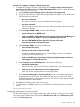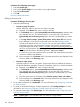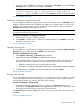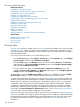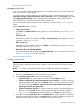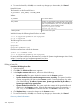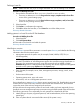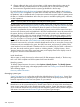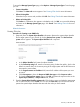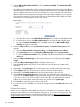HP Systems Insight Manager 7.2 Technical Reference Guide
Discovery related information
Managing Hosts files
Hosts files are used to manually add multiple systems to the HP SIM database and are generally
used only one time to import systems.
To use a hosts file to specify systems for an automatic discovery, add the hosts file name to the
Ping inclusion ranges, system (hosts) names, and/or hosts files section of the Discovery page under
the Configure general settings section. Enter the following statement: $Hosts_filename where
Hosts_filename is the name of the hosts file that you want to use.
For more information about hosts files, see the "Hosts Files" section in the Discovery in HP SIM
section.
From the Hosts Files section, you can:
• Create new hosts files
Click New. The New Hosts File section appears. For more information, see Creating a new
hosts file.
• Edit a hosts file
Select the hosts file to edit, and then click Edit. The Edit Hosts File section appears. For more
information, see Editing a hosts file.
• Delete a hosts file
Select the hosts file to delete, and then click Delete. A confirmation box appears. For more
information, see Deleting a hosts file.
• Add a hosts file to the HP SIM database
Select the hosts file to add, and then click Add Systems Now. For more information, see Adding
systems in a hosts file to the HP SIM database.
Discovery related information
Creating a new hosts file
NOTE: For keywords that contain more than one word, such as "management processor," enclose
the full keyword in double quotation marks. Quotation marks are optional for single keywords,
like server.
NOTE: For clusters, ensure that the cluster and its members are defined in the hosts file.
Procedure 57 Creating hosts files
1. Required: In the Name field, enter a name for the new hosts file.
2. Under Initialize contents with, select one of the following:
• Sample host file. This option loads the contents into the Contents window.
• Systems loaded from the central management server, sorted by:. This option loads the
systems managed by HP SIM into the Contents window. From the dropdown list, select
one of the following: IP address, System name, System type and then by IP address, or
System type and then by system name.
• Systems loaded from hosts file. This option reads the contents of the specified file and
displays it in the Contents window. Enter the file name and location (for example, c:\
doc.txt), or click Browse to locate the hosts file. Click Browse to search for a file.
3. If you did not select Sample hosts file, click Initialize Now to install the hosts file. Otherwise,
enter the contents of the hosts file in the Contents section. Simple or FQDN host names can
be entered in the hosts file. However, no range of host names is allowed.
Discovery in HP SIM 205