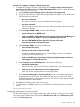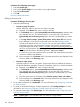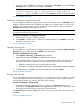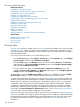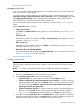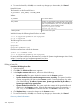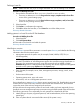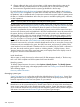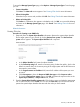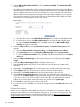HP Systems Insight Manager 7.2 Technical Reference Guide
5. To save the task, click Save, to run the task immediately, click Run Now, or to close the New
Discovery section and not save any settings, click Cancel.
NOTE: If you have selected many systems, the following message appears, stating The
automatic discovery task is configured with a large number of
addresses: [NUM]. Click OK to continue, or click Cancel to change the IP address range.
Discovery related information
Disabling or enabling an existing discovery task
You can disable or enable an existing discovery task. If you disable a task, the Schedule column
displays a message that the task is disabled. You might want to disable a task if you know your
network is not going to change, or if you want to limit network traffic. If a task is enabled, the
Schedule column displays the schedule for the task.
NOTE: Manually running a disabled task by selecting the task and then clicking Run Now does
not enable the task for future discoveries.
Procedure 54 Disabling or enabling discovery tasks
1. Select the task you want to disable or enable.
2. Click Disable to disable a task, or if the task is already disabled, click Enable to resume the
automatic execution of a task.
Discovery related information
Deleting a discovery task
You can delete discovery tasks that are no longer necessary. You cannot delete the System Automatic
Discovery task. If you select this task, the Delete button is disabled.
Procedure 55 Deleting discovery tasks
1. Select Options→Discovery. The Discovery page appears.
2. Select tasks, and then click Delete. A confirmation box appears.
If you selected to delete a discovery task for a group of systems and it has user name and
password credentials set, select how you want to delete them. Select from the following:
• Delete the credentials and any working references to them
• First copy the credentials to all systems referencing them, then delete the global credentials
3. To delete this task, click OK, or to cancel the deletion process, click Cancel.
Discovery related information
Running a discovery task
You can manually select and run any existing discovery task at any time. For example, if you add
a new system that has not been discovered, you can manually run a discovery task to discover
and manage the system. You can also stop a task that is running.
Procedure 56 Running a discovery task
• Select the discovery task that you want to run, and then click Run Now. The task runs
immediately. The View Tasks Results section appears below the list of discovery tasks so that
the progress and results of the running tasks can be monitored.
The Run Now button changes to Stop when a task is running. To stop a task, select the task and
click Stop.
Discovery related information
Discovery in HP SIM 203