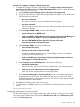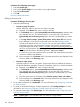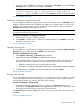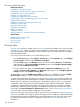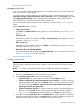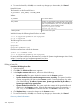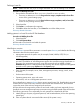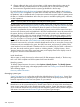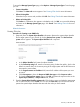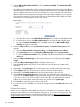HP Systems Insight Manager 7.2 Technical Reference Guide
Procedure 52 Configuring system types
1. Enter the System Type.
2. Enter up the System subtype. You can enter to up to eight subtypes.
3. Enter the Product model.
4. Click OK.
Discovery related information
Editing a discovery task
Procedure 53 Editing a discovery task
1. Select from the following:
• Discover a group of systems
Default: Select this option to discover more than one system.
a. Required: In the Name field, enter a name for the task.
b. In the Schedule section, select Automatically execute discovery every, and then enter
how often the task runs. The default frequency is once per day. If you clear the
Automatically execute discovery every option, the task is disabled after you create
it.
c. In the Ping inclusion ranges, system (hosts) names, and/or hosts files field, specify
the IP addresses. If you want to use this task to discover SMI-S storage systems,
include the IP address of each SMI CIMOM. You can also enter Simple or FQDN
host names. However, you cannot enter a range of host names. See HP Systems
Insight Manager User Guide, at http://www.hp.com/go/insightmanagement/sim/
docs, for more information about entering IP ranges. To use an existing hosts file,
enter the hosts file name in the following format: $HostsFileName .
If a hosts file is used, only systems that are accessible and match the discovery filter
criteria are added to the database.
d. Enter comments in the Comments field. Comments entered here are displayed in the
discovery table on the Discovery page.
• Discover a single system
Select this option to discover one system. Single system discovery address the system to
the HP SIM database regardless of network accessibility, unless it is not DNS resolvable.
a. Required: In the Name field, enter a name for the task.
b. In the Schedule section, select Automatically execute discovery every, and then enter
how often the task runs. The default frequency is once per day. If you clear the
Automatically execute discovery every option, the task is disabled after you create
it.
c. Enter the system name or IP address in the Enter the system's name or IP address.
d. Enter comments in the Comments field. Comments entered here are displayed in the
discovery table on the Discovery page.
2. To set system credentials, click Credentials. For more information, see Configuring credentials
for discovery tasks.
3. To create an associated Configure or Repair Agents task, click Configure/Repair. For more
information, see Configuring Configure or Repair Agents for discovery tasks.
4. To configure system types, click System Types. For more information, see Configuring system
types for discovery tasks.
NOTE: System Types is only available when you discover a single system.
202 Operations