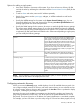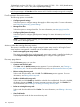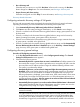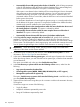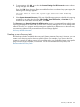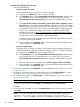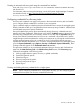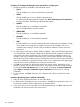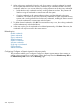HP Systems Insight Manager 7.2 Technical Reference Guide
Creating and editing discovery credentials for a group
Procedure 49 Creating and editing discovery credentials for a group
1. The following tabs are available in the credentials section:
• Sign in
Enter the user name and password pairs.
Enter as many default user names and password pairs as needed by clicking Add. To
delete user name and password pairs, click Delete beside the pair you want to delete.
Note: HP SIM tries each set of credentials until it finds a set that works, which can cause
server sign-in failures and possibly trigger a security event based on your local security
policy. For example, three failed sign-in attempts can trigger an account lock-out.
• SNMP
Enter the default read community strings. Click Add to add additional strings or click
Delete to delete existing strings.
For advanced and protocol-specific settings, click Show advanced protocol credentials to
the right of the tabs. The following additional tabs appear.
• SNMPv3
This tab enables you to set SNMPv3 credentials.
This is not applicable for Windows systems.
• WBEM/WMI
This tab enables you to set WBEM credentials.
• WS-MAN
This tab enables you to set WS-MAN credentials.
• VME
This tab enables you to set VME credentials that were configured on the VMWare vCenter
Server Web Services page during VMWare vCenter Server installation. This is not
available when creating a discovery task until after the VMWare vCenter servers are
discovered.
2. For each setting on the Sign In, SNMP, SNMPv3, WBEM / WMI, WS-MAN, and VME tabs,
there is a checkbox that, when checked, indicates to HP SIM that if these credentials should
fail for some reason, then others should be tried in accordance with the numbered list above.
For example, if the Sign-in credential entered here was invalid, and the checkbox was checked,
then the global level credentials (if any) would be then tried. This control gives you flexibility
where your credentials are specified, but also carries a risk in performance and might trigger
a security event if many credentials are tried to find one that works.
3. When you click OK, data from all the tabs is collected and stored so that when discovery is
run, the new credentials can take effect. Depending on the number of systems, this can take
several minutes. The progress of this task can be monitored by clicking the View Task Results
button. Once the task is complete, the System Credentials page
(Options→Security→Credentials→System Credentials) will show the new working credentials.
This will be in affect for the current session only. To have the settings saved to the discovery
task permanently, complete the following step.
4. In the next window, for changes to be permanent and saved to the discovery task, click Save.
Otherwise, the credentials will only be saved for the current session.
Procedure 50 Deleting discovery credentials for a group
1. Click Delete beside the credential that you want to delete.
Discovery in HP SIM 199