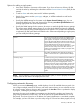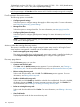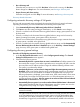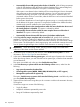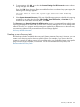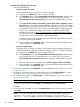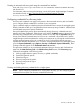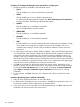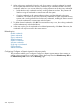HP Systems Insight Manager 7.2 Technical Reference Guide
Procedure 46 Creating a discovery task
1. Select from the following:
• Discover a group of systems
Default: Select this option to discover more than one system.
a. Required: In the Name field, enter a name for the task.
b. In the Schedule section, select Automatically execute discovery every, and then enter
how often the task runs. The default frequency is once per day. If you clear the
Automatically execute discovery every option, the task is disabled after you create
it.
c. In the Ping inclusion ranges, IPv6 address, system (hosts) names, templates, and/or
hosts files field, specify the IP and IPv6 addresses. However, you cannot include IPv6
address ranges. If you want to use this task to discover SMI-S storage systems, include
the IP address of each SMI CIMOM. You can also enter Simple or FQDN host names.
However, you cannot enter a range of host names. See the HP Systems Insight
Manager User Guide, at http://www.hp.com/go/insightmanagement/sim/docs,
for more information about entering IP ranges. To use an existing hosts file, enter the
hosts file name in the following format: $HostsFileName .
If a hosts file is used, only systems that are accessible and match the discovery filter
criteria are added to the database.
d. Enter comments in the Comments field. Comments entered here are displayed in the
discovery table on the Discovery page.
• Discover a single system
Select this option to discover one system. Single system discovery address the system to
the HP SIM database regardless of network accessibility, unless it is not DNS resolvable.
a. Required: In the Name field, enter a name for the task.
b. In the Schedule section, select Automatically execute discovery every, and then enter
how often the task runs. The default frequency is once per day. If you clear the
Automatically execute discovery every option, the task is disabled after you create
it.
c. Enter the system name or IP address in the Enter the system's name or IP address.
d. Enter comments in the Comments field. Comments entered here are displayed in the
discovery table on the Discovery page.
2. To set system credentials, click Credentials. For more information, see Configuring credentials
for discovery tasks.
3. To create an associated Configure or Repair Agents task, click Configure/Repair. For more
information, see Configuring Configure or Repair Agents for discovery tasks.
4. To configure system types, click System Types. For more information, see Configuring system
types for discovery tasks.
NOTE: System Types is only available when you discover a single system.
5. To set the criticality of task, click Criticality. Select Critical (default) or Non-Critical.
Click OK.
6. To save the task, click Save, or to close the New Discovery section and not save any settings,
click Cancel.
NOTE: If you have selected many systems, the following message appears, stating The
automatic discovery task is configured with a large number of
addresses: [NUM]. Click OK to continue, or click Cancel to change the IP address range.
196 Operations