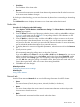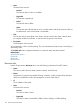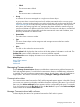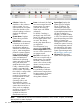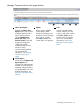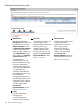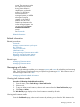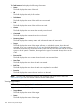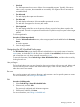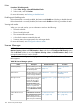HP Systems Insight Manager 7.2 Technical Reference Guide
• Exit Code
This field represents the success or failure of an executable program. Typically, if the return
value is zero or positive, the executable ran successfully. If a negative value is returned, the
executable failed.
• The Stdout tab
This tab displays the output text information.
• The Stderr tab
This tab displays information if the executable experienced an error.
This tab does not appear for discovery task results.
• Files Copied tab
This tab displays what files are in the process of being copied or have been copied to the
target system. This tab is not present for tools that do not perform any file copies to their target
systems.
To view target details:
Procedure 33 View target details
1. From the Task Instance Results section, select a target system from the table below the Summary
Status.
A window appears.
2. View the target details.
Navigating the All Scheduled Tasks page
The All Scheduled Tasks page displays the tasks scheduled to run at periodic times or based on
event criteria. A scheduled task can also have a schedule of not scheduled, which means that the
task is listed but runs only when manually executed by a user.
To see task information, select Tasks & Logs→View All Scheduled Tasks, and then select a task by
clicking the task row.
User privileges
The list of tasks that a user can see is based on the user's privileges. All users can edit, delete, and
view the tasks they have created. With administrative rights, a user can edit, delete, and view
tasks other users have created.
Run now
Run a task to initiate a task instance. (Running a task executes a tool on specific systems or events.
For more information, see Running a scheduled task.
Edit
Procedure 34 Editing tasks
1. Select Tasks & Logs→View All Scheduled Tasks.
2. Select a task, and click Edit.
The previously configured task information appears.
3. Edit the task, and then click Done.
For more information, see Editing a scheduled task.
Managing with tasks 159