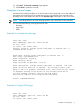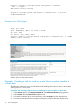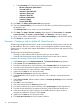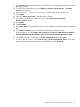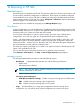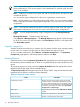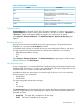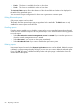HP Systems Insight Manager 7.0 User Guide
Table Of Contents
- Systems Insight Manager 7.0 User Guide
- Table of Contents
- Part I Introduction
- Part II Setting up HP SIM
- 3 Setting up managed systems
- 4 Credentials
- 5 WMI Mapper Proxy
- 6 Discovery
- 7 Manage Communications
- 8 Automatic event handling
- 9 Users and Authorizations
- 10 Managed environment
- Part III HP SIM basic features
- 11 Basic and advanced searches
- 12 Monitoring systems
- 13 Event management
- 14 Reporting in HP SIM
- 15 HP SIM tools
- Part IV HP SIM advanced features
- 16 Collections in HP SIM
- 17 HP SIM custom tools
- 18 Federated Search
- 19 CMS reconfigure tools
- 20 Understanding HP SIM security
- 21 Privilege elevation
- 22 Contract and warranty
- 23 License Manager
- 24 Storage integration using SMI-S
- 25 Managing MSCS clusters
- 26 HP SIM Audit log
- 27 HP Version Control and HP SIM
- 28 Compiling and customizing MIBs
- A Important Notes
- System and object names must be unique
- Setting the Primary DNS Suffix for the CMS
- Distributed Systems Administration Utilities menu options not available
- Virtual machine guest memory reservation size
- Insight Remote Support Advanced compatibility
- Database firewall settings
- Annotating the portal UI
- Security bulletins
- Validating RPM signatures
- Central Management Server
- Complex systems displaying inconsistency with the number of nPars within the complex
- Configure or Repair Agents
- Data collection reports
- B Troubleshooting
- Authentication
- Browser
- Central Management Server
- Complex
- Configure or Repair Agents
- Container View
- Credentials
- Data Collection
- Database
- Discovery
- iLO
- Linux servers
- Event
- Host name
- HP Insight Control power management
- Insight Control virtual machine management
- HP Smart Update Manager
- Systems Insight Manager
- Identification
- Installation
- License Manager
- Locale
- Managed Environment
- HP MIBs
- Onboard Administrator
- OpenSSH
- Performance
- Ports used by HP SIM.
- Privilege elevation
- Property pages
- Reporting
- Security
- Sign-in
- SNMP settings
- SSH communication
- System Page
- System status
- Target selection wizard
- Tasks
- Tools
- Upgrade
- UUID
- Virtual identifiers
- Virtual machines
- VMware
- WBEM
- WBEM indications
- WMI Mapper
- C Protocols used by HP SIM
- D Data Collection
- E Default system tasks
- Biweekly Data Collection
- System Identification
- Old Noisy Events
- Events Older Than 90 Days
- Status Polling for Non Servers
- Status Polling for Servers
- Status Polling for Systems No Longer Disabled
- Hardware Status Polling for Superdome 2 Onboard Administrator
- Data Collection
- Hardware Status Polling
- Version Status Polling
- Version Status Polling for Systems no Longer Disabled
- Check Event Configuration
- Status polling
- F Host file extensions
- G System Type Manager rules
- H Custom tool definition files
- I Out-of-the-box MIB support in HP SIM
- J Support and other resources
- Glossary
- Index
e. In the Encoding field, select from the following formats:
• Western European (ISO-8859-1)
• Unicode (UTF-8)
• Japanese (ISO-2022-JP)
• Japanese (Shift_JIS)
• Japanese (EUC-JP)
• S-Chinese (GB18030)
• T-Chinese (Big5)
• Korean (EUC-KR)
28. Click Next. The Step 4, Select time filter page appears.
29. Select the Use time filter box if you want to use time filters, and then select an option from
the dropdown list.
Click Manage Filters if you want to set user defined filters.
30. Click Next. The Step 5, Review summary page appears. The Task name, the selected
event collection, the events, system criteria, and Action(s) information appear.
31. If you want to edit the e-mail selections, click Edit e-mail Settings to edit the SMTP settings.
32. Click Finish to create the new task.
Example - Creating a task to delete all cleared events
The following example describes how to create a task to delete all cleared server events from the
HP SIM database. This task is useful to include in your management portfolio because deleting
cleared events on a regular basis empties the database of unnecessary entries and improves system
performance.
The following task has the following segments:
• Creating an event collection that contains the events you want to delete
• Creating and scheduling the task to delete all cleared server events and run the task
Procedure 13-3 Creating a task to delete all cleared events
1. In the Search panel, click Advanced Search. The Advanced Search page appears.
2. Select events from the Search for dropdown list.
3. From the first selection box (criteria selection), select cleared state from the dropdown list.
4. From the second selection box (comparison selection), select is from the dropdown list.
5. In the third selection box (value selection), select cleared.
6. (Optional) Click View to view the search results.
7. Click Save As Collection to save the event collection.
8. In the Name field, enter a name for the collection, such as Delete Cleared Server
Events.
9. Under Place in Folder, select to save the collection in Events by Severity to have it available
to other users.
10. Click OK to save the collection.
11. Then select systems from the Search dropdown list.
12. From the first selection box (criteria selection), select system type from the dropdown list.
13. From the second selection box (comparison selection), select is from the dropdown list.
14. In the third selection box (value selection), the available values for a given criteria or
comparison combination are given. Select server.
15. (Optional) Click View to view the search results.
16. Click Save As Collection to save the system collection.
74 Event management