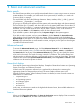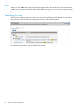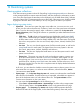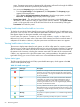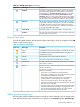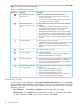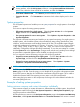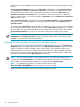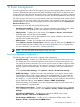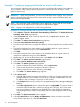HP Systems Insight Manager 7.0 User Guide
Table Of Contents
- Systems Insight Manager 7.0 User Guide
- Table of Contents
- Part I Introduction
- Part II Setting up HP SIM
- 3 Setting up managed systems
- 4 Credentials
- 5 WMI Mapper Proxy
- 6 Discovery
- 7 Manage Communications
- 8 Automatic event handling
- 9 Users and Authorizations
- 10 Managed environment
- Part III HP SIM basic features
- 11 Basic and advanced searches
- 12 Monitoring systems
- 13 Event management
- 14 Reporting in HP SIM
- 15 HP SIM tools
- Part IV HP SIM advanced features
- 16 Collections in HP SIM
- 17 HP SIM custom tools
- 18 Federated Search
- 19 CMS reconfigure tools
- 20 Understanding HP SIM security
- 21 Privilege elevation
- 22 Contract and warranty
- 23 License Manager
- 24 Storage integration using SMI-S
- 25 Managing MSCS clusters
- 26 HP SIM Audit log
- 27 HP Version Control and HP SIM
- 28 Compiling and customizing MIBs
- A Important Notes
- System and object names must be unique
- Setting the Primary DNS Suffix for the CMS
- Distributed Systems Administration Utilities menu options not available
- Virtual machine guest memory reservation size
- Insight Remote Support Advanced compatibility
- Database firewall settings
- Annotating the portal UI
- Security bulletins
- Validating RPM signatures
- Central Management Server
- Complex systems displaying inconsistency with the number of nPars within the complex
- Configure or Repair Agents
- Data collection reports
- B Troubleshooting
- Authentication
- Browser
- Central Management Server
- Complex
- Configure or Repair Agents
- Container View
- Credentials
- Data Collection
- Database
- Discovery
- iLO
- Linux servers
- Event
- Host name
- HP Insight Control power management
- Insight Control virtual machine management
- HP Smart Update Manager
- Systems Insight Manager
- Identification
- Installation
- License Manager
- Locale
- Managed Environment
- HP MIBs
- Onboard Administrator
- OpenSSH
- Performance
- Ports used by HP SIM.
- Privilege elevation
- Property pages
- Reporting
- Security
- Sign-in
- SNMP settings
- SSH communication
- System Page
- System status
- Target selection wizard
- Tasks
- Tools
- Upgrade
- UUID
- Virtual identifiers
- Virtual machines
- VMware
- WBEM
- WBEM indications
- WMI Mapper
- C Protocols used by HP SIM
- D Data Collection
- E Default system tasks
- Biweekly Data Collection
- System Identification
- Old Noisy Events
- Events Older Than 90 Days
- Status Polling for Non Servers
- Status Polling for Servers
- Status Polling for Systems No Longer Disabled
- Hardware Status Polling for Superdome 2 Onboard Administrator
- Data Collection
- Hardware Status Polling
- Version Status Polling
- Version Status Polling for Systems no Longer Disabled
- Check Event Configuration
- Status polling
- F Host file extensions
- G System Type Manager rules
- H Custom tool definition files
- I Out-of-the-box MIB support in HP SIM
- J Support and other resources
- Glossary
- Index
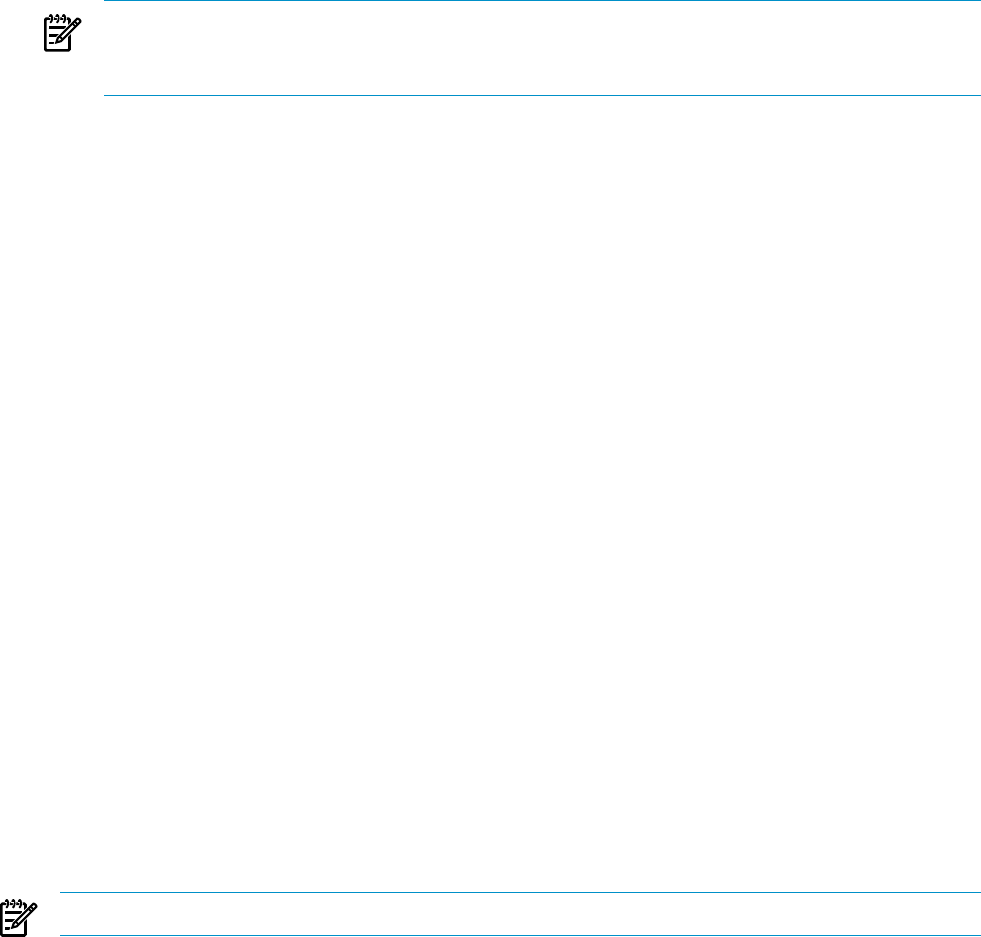
NOTE: Clusters that contain cluster members cannot be deleted. To delete a cluster with its
cluster members, select the All Systems collection in the System and Event Collections
panel. Then, select the cluster and all of its members, and then click Delete.
• Print cluster collection view Click Print to print the collection results.
• Customize the view Click Customize to customize which columns display and in what
order.
System properties
The Set System Properties tool enables you to set system properties for a single system or for multiple
systems.
You have two options for setting system properties:
• Edit system properties for a single system Select the Tools & Links tab on the System
Page, and then click the Edit System Properties link.
• Set system properties for one or more systems Select Options→System Properties→Set
System Properties.
The Suspend or Resume Monitoring tool enables you to suspend monitoring of a single system or
multiple systems, which enables systems to be excluded from status polling, identification, data
collection, and the automatic event handling features of HP SIM. The available suspend lengths
include the predetermined increments of 5 minutes, 15 minutes, 1 hour, 2 hours, 4 hours, 8 hours,
1 day, 2 days, 3 days, 4 days, 5 days, 6 days, and 7 days. You can turn on the suspend tool
indefinitely. Configuration changes take effect immediately. To view the new settings for a system,
click the System tab on the System Page. Changes made with this tool override previous settings.
A system that is suspended appears with a disabled icon throughout HP SIM.
You can suspend or resume monitoring using one of the following methods:
• Suspend or resume monitoring for a single system Click the Tools & Links tab on the
System Page, and then click the Suspend/Resume Monitoring link.
• Suspend or resume monitoring for one or more systems Select Options→System
Properties→Suspend or Resume Monitoring.
NOTE: You must have administrative rights to access these tools.
For ESXi system, the WBEM Health Inclusion Status link takes you to the WBEM Health Inclusion
Status page in HP SIM. From this page, you can disable all or part of the sub-component status
for an ESXi system so that they do not affect the overall status of the ESXi system. This is useful to
disable disconnected NICs from reporting an error status on the ESXi overall health.
After setting the Ignore status on the components, the change will not be reflected until after the
next status polling task runs.
Example of setting system properties
Setting customer company and contact information individually
If the customer company or contact information is different between multiple systems, the preferred
configuration method is through the Set System Properties or Edit System Properties page
using the procedures outlined below.
HP SIM provides two sections on the Set System Properties page under Contract and Warranty
Information, called System Site Information and Customer Contact. Each section is treated
System properties 67