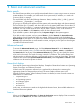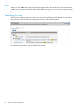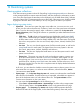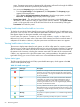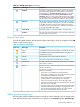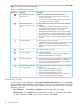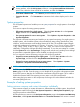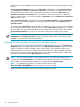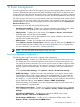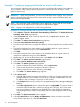HP Systems Insight Manager 7.0 User Guide
Table Of Contents
- Systems Insight Manager 7.0 User Guide
- Table of Contents
- Part I Introduction
- Part II Setting up HP SIM
- 3 Setting up managed systems
- 4 Credentials
- 5 WMI Mapper Proxy
- 6 Discovery
- 7 Manage Communications
- 8 Automatic event handling
- 9 Users and Authorizations
- 10 Managed environment
- Part III HP SIM basic features
- 11 Basic and advanced searches
- 12 Monitoring systems
- 13 Event management
- 14 Reporting in HP SIM
- 15 HP SIM tools
- Part IV HP SIM advanced features
- 16 Collections in HP SIM
- 17 HP SIM custom tools
- 18 Federated Search
- 19 CMS reconfigure tools
- 20 Understanding HP SIM security
- 21 Privilege elevation
- 22 Contract and warranty
- 23 License Manager
- 24 Storage integration using SMI-S
- 25 Managing MSCS clusters
- 26 HP SIM Audit log
- 27 HP Version Control and HP SIM
- 28 Compiling and customizing MIBs
- A Important Notes
- System and object names must be unique
- Setting the Primary DNS Suffix for the CMS
- Distributed Systems Administration Utilities menu options not available
- Virtual machine guest memory reservation size
- Insight Remote Support Advanced compatibility
- Database firewall settings
- Annotating the portal UI
- Security bulletins
- Validating RPM signatures
- Central Management Server
- Complex systems displaying inconsistency with the number of nPars within the complex
- Configure or Repair Agents
- Data collection reports
- B Troubleshooting
- Authentication
- Browser
- Central Management Server
- Complex
- Configure or Repair Agents
- Container View
- Credentials
- Data Collection
- Database
- Discovery
- iLO
- Linux servers
- Event
- Host name
- HP Insight Control power management
- Insight Control virtual machine management
- HP Smart Update Manager
- Systems Insight Manager
- Identification
- Installation
- License Manager
- Locale
- Managed Environment
- HP MIBs
- Onboard Administrator
- OpenSSH
- Performance
- Ports used by HP SIM.
- Privilege elevation
- Property pages
- Reporting
- Security
- Sign-in
- SNMP settings
- SSH communication
- System Page
- System status
- Target selection wizard
- Tasks
- Tools
- Upgrade
- UUID
- Virtual identifiers
- Virtual machines
- VMware
- WBEM
- WBEM indications
- WMI Mapper
- C Protocols used by HP SIM
- D Data Collection
- E Default system tasks
- Biweekly Data Collection
- System Identification
- Old Noisy Events
- Events Older Than 90 Days
- Status Polling for Non Servers
- Status Polling for Servers
- Status Polling for Systems No Longer Disabled
- Hardware Status Polling for Superdome 2 Onboard Administrator
- Data Collection
- Hardware Status Polling
- Version Status Polling
- Version Status Polling for Systems no Longer Disabled
- Check Event Configuration
- Status polling
- F Host file extensions
- G System Type Manager rules
- H Custom tool definition files
- I Out-of-the-box MIB support in HP SIM
- J Support and other resources
- Glossary
- Index
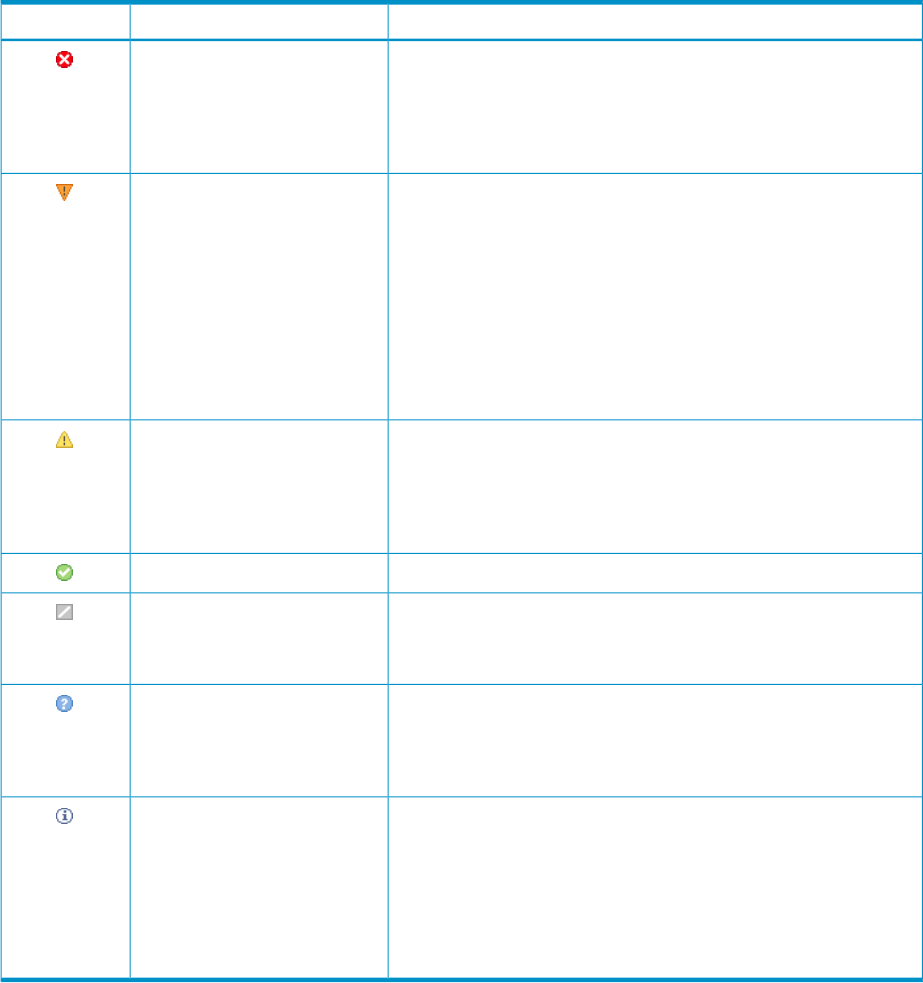
and in the status details that appear when you mouseover the health status column on the System
Page. The following statuses are available:
Table 12-3 WBEM operational status
DescriptionStatus typeStatus icon
HP SIM can no longer communicate with the element.
• Nonrecoverable indicates that the element has failed, and
recovery is not possible.
• Lost communication indicates that the element was previously
discovered but is currently unreachable.
Non-recoverable error, lost
communication
A major problem exists with this system and must be addressed
immediately.
• Predictive Failure indicates that the element is functioning
nominally, but a failure is likely to occur in the near future.
• Error indicates that the element is in an error state.
• Aborted indicates that the element's functionality has stopped
abruptly. The element's configuration might need to be updated.
• Supporting Entity in Error indicates that the element might be
functioning normally, but an element that it depends on is in an
error state.
Predictive Failure, Error,
Aborted, Supporting Entity in
Error
A minor problem exists with this element.
• Degraded indicates that the element is not operating at optimal
performance or might be reporting recoverable errors.
• Stressed indicates that the element is functioning but needs
attention.
Degraded, Stressed
The element is operating normally.Normal
The element is suspended.
• In Service indicates that the element is being configured.
• Stopped indicates that element is stopped.
In service, Stopped
No management information about the element could be obtained.
• Unknown indicates that the element status is not available.
• No Contact indicates that the element exists, but HP SIM has
never been able to communicate with it.
Unknown, No contact
This status provides useful information about the port. No attention
is required.
• Starting indicates that the element is starting.
• Stopping indicates that element is stopping.
• Dormant indicates that the element is inactive.
• Other indicates that additional information is available, but it
does not fit into the previously listed categories.
Starting, Stopping, Dormant,
Power Mode, Other
Monitoring clusters
To access MSCS Cluster collections in the System and Event Collections panel, click Systems
and then select one of the available cluster collections. Users with administrative rights can manage
all shared cluster collections from the cluster collection view. Users can manage their own private
collections, as well as:
• Save collections Click Save As Collection from the cluster table view page.
• Delete clusters Click Delete from the cluster table view page. A confirmation box appears.
To delete the cluster, click OK, or to cancel the deletion, click Cancel.
66 Monitoring systems