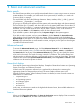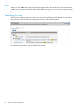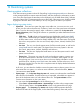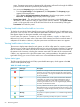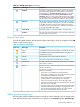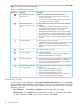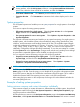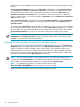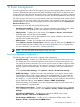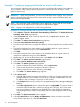HP Systems Insight Manager 7.0 User Guide
Table Of Contents
- Systems Insight Manager 7.0 User Guide
- Table of Contents
- Part I Introduction
- Part II Setting up HP SIM
- 3 Setting up managed systems
- 4 Credentials
- 5 WMI Mapper Proxy
- 6 Discovery
- 7 Manage Communications
- 8 Automatic event handling
- 9 Users and Authorizations
- 10 Managed environment
- Part III HP SIM basic features
- 11 Basic and advanced searches
- 12 Monitoring systems
- 13 Event management
- 14 Reporting in HP SIM
- 15 HP SIM tools
- Part IV HP SIM advanced features
- 16 Collections in HP SIM
- 17 HP SIM custom tools
- 18 Federated Search
- 19 CMS reconfigure tools
- 20 Understanding HP SIM security
- 21 Privilege elevation
- 22 Contract and warranty
- 23 License Manager
- 24 Storage integration using SMI-S
- 25 Managing MSCS clusters
- 26 HP SIM Audit log
- 27 HP Version Control and HP SIM
- 28 Compiling and customizing MIBs
- A Important Notes
- System and object names must be unique
- Setting the Primary DNS Suffix for the CMS
- Distributed Systems Administration Utilities menu options not available
- Virtual machine guest memory reservation size
- Insight Remote Support Advanced compatibility
- Database firewall settings
- Annotating the portal UI
- Security bulletins
- Validating RPM signatures
- Central Management Server
- Complex systems displaying inconsistency with the number of nPars within the complex
- Configure or Repair Agents
- Data collection reports
- B Troubleshooting
- Authentication
- Browser
- Central Management Server
- Complex
- Configure or Repair Agents
- Container View
- Credentials
- Data Collection
- Database
- Discovery
- iLO
- Linux servers
- Event
- Host name
- HP Insight Control power management
- Insight Control virtual machine management
- HP Smart Update Manager
- Systems Insight Manager
- Identification
- Installation
- License Manager
- Locale
- Managed Environment
- HP MIBs
- Onboard Administrator
- OpenSSH
- Performance
- Ports used by HP SIM.
- Privilege elevation
- Property pages
- Reporting
- Security
- Sign-in
- SNMP settings
- SSH communication
- System Page
- System status
- Target selection wizard
- Tasks
- Tools
- Upgrade
- UUID
- Virtual identifiers
- Virtual machines
- VMware
- WBEM
- WBEM indications
- WMI Mapper
- C Protocols used by HP SIM
- D Data Collection
- E Default system tasks
- Biweekly Data Collection
- System Identification
- Old Noisy Events
- Events Older Than 90 Days
- Status Polling for Non Servers
- Status Polling for Servers
- Status Polling for Systems No Longer Disabled
- Hardware Status Polling for Superdome 2 Onboard Administrator
- Data Collection
- Hardware Status Polling
- Version Status Polling
- Version Status Polling for Systems no Longer Disabled
- Check Event Configuration
- Status polling
- F Host file extensions
- G System Type Manager rules
- H Custom tool definition files
- I Out-of-the-box MIB support in HP SIM
- J Support and other resources
- Glossary
- Index
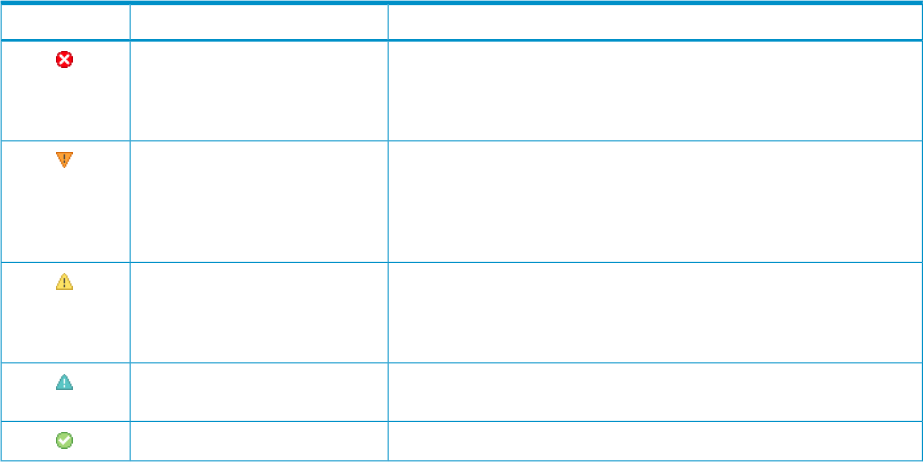
status. Computer system status is determined by information collected live through the WBEM
protocol and the information provided by the WMI provider.
You can access Property pages in the following ways:
— From the System Page on the System tab, click Properties. The Property pages
appear for the target system.
— Select Tools→System Information→Properties, select the target system, and click
Run now. The Property pages display for the target system.
• System Status Panel This panel provides uncleared event status, system health status
information, and an alarm to notify you about certain events or statuses. The System Status
panel is in the upper left corner of the HP SIM GUI and can be customized by clicking the
Customize link within the panel.
Viewing health status from the table or icon view
To display the next level of status detail from any page in HP SIM that shows a health status icon,
place your cursor over the icon and additional status detail information appears. The status values
that appear depend on the agents installed on the target system.
In some cases, the system is a container, such as a rack, enclosure, complex, or cluster. In the
table and icon views, the status value is the status of the container and does not include status of
subsystems. If the status is Unknown, only the system name and Unknown status icon appears.
Viewing health status in the tree view
The tree view displays status data for each system, as well as rollup status for container systems.
The status icon is located on the left side of the tree view next to the selection checkbox. For systems
that are containers, the status to the left of the container name indicates the most critical status of
the systems in the container, including the container status itself. The status of the container itself,
if there is one, appears to the right of the system name, inside parentheses, alongside the system
type label. Placing your cursor over the status icons will reveal additional status details.
System status types
The following table describes the HP SIM, system health status types, which appear in the HS
column on the system list page.
Table 12-1 Health status types
DescriptionStatus typeStatus icon
HP SIM can no longer communicate with the system. The system was
previously discovered but cannot be pinged. The system might be
down, powered off, or no longer accessible on the network because
of network problems.
Critical
A major problem exists with this system that should be addressed
immediately. For systems running Insight Management Agent, a
component has failed. The system might no longer be properly
functioning and data loss can occur. In Insight Manager (WIN32),
this status was identified as Failed.
Major
A minor problem exists with this system. For systems running Insight
Management Agent, a component has failed, but the system is still
functioning. In Insight Manager (WIN32), this status was identified
as Degraded.
Minor
The system has a potential problem or is in a state that might become
a problem.
Warning
The system is operating normally. The system is accessible.Normal
64 Monitoring systems