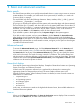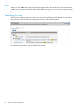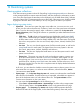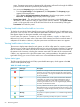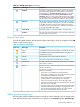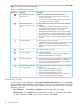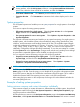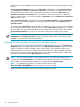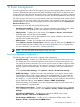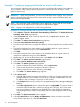HP Systems Insight Manager 7.0 User Guide
Table Of Contents
- Systems Insight Manager 7.0 User Guide
- Table of Contents
- Part I Introduction
- Part II Setting up HP SIM
- 3 Setting up managed systems
- 4 Credentials
- 5 WMI Mapper Proxy
- 6 Discovery
- 7 Manage Communications
- 8 Automatic event handling
- 9 Users and Authorizations
- 10 Managed environment
- Part III HP SIM basic features
- 11 Basic and advanced searches
- 12 Monitoring systems
- 13 Event management
- 14 Reporting in HP SIM
- 15 HP SIM tools
- Part IV HP SIM advanced features
- 16 Collections in HP SIM
- 17 HP SIM custom tools
- 18 Federated Search
- 19 CMS reconfigure tools
- 20 Understanding HP SIM security
- 21 Privilege elevation
- 22 Contract and warranty
- 23 License Manager
- 24 Storage integration using SMI-S
- 25 Managing MSCS clusters
- 26 HP SIM Audit log
- 27 HP Version Control and HP SIM
- 28 Compiling and customizing MIBs
- A Important Notes
- System and object names must be unique
- Setting the Primary DNS Suffix for the CMS
- Distributed Systems Administration Utilities menu options not available
- Virtual machine guest memory reservation size
- Insight Remote Support Advanced compatibility
- Database firewall settings
- Annotating the portal UI
- Security bulletins
- Validating RPM signatures
- Central Management Server
- Complex systems displaying inconsistency with the number of nPars within the complex
- Configure or Repair Agents
- Data collection reports
- B Troubleshooting
- Authentication
- Browser
- Central Management Server
- Complex
- Configure or Repair Agents
- Container View
- Credentials
- Data Collection
- Database
- Discovery
- iLO
- Linux servers
- Event
- Host name
- HP Insight Control power management
- Insight Control virtual machine management
- HP Smart Update Manager
- Systems Insight Manager
- Identification
- Installation
- License Manager
- Locale
- Managed Environment
- HP MIBs
- Onboard Administrator
- OpenSSH
- Performance
- Ports used by HP SIM.
- Privilege elevation
- Property pages
- Reporting
- Security
- Sign-in
- SNMP settings
- SSH communication
- System Page
- System status
- Target selection wizard
- Tasks
- Tools
- Upgrade
- UUID
- Virtual identifiers
- Virtual machines
- VMware
- WBEM
- WBEM indications
- WMI Mapper
- C Protocols used by HP SIM
- D Data Collection
- E Default system tasks
- Biweekly Data Collection
- System Identification
- Old Noisy Events
- Events Older Than 90 Days
- Status Polling for Non Servers
- Status Polling for Servers
- Status Polling for Systems No Longer Disabled
- Hardware Status Polling for Superdome 2 Onboard Administrator
- Data Collection
- Hardware Status Polling
- Version Status Polling
- Version Status Polling for Systems no Longer Disabled
- Check Event Configuration
- Status polling
- F Host file extensions
- G System Type Manager rules
- H Custom tool definition files
- I Out-of-the-box MIB support in HP SIM
- J Support and other resources
- Glossary
- Index

11 Basic and advanced searches
Basic search
The Search feature enables you to quickly retrieve details about a system using its name or common
system attributes. For example, you could search for a system name, IP address, or a word such
as server, HP-UX, or storage.
The search field only allows the following characters: letters, numbers, tilde (~), dash (-), period
(.), underscore (_), apostrophe ('), and space.
As you type, a dropdown list appears and lists systems with names that begin with the text entered.
The list includes up to 12 systems, and shows the icon for the system health status. If more than 12
systems are found, an ellipsis (...) appears at the bottom of the list. Continue typing to narrow the
list further. You can use the mouse or arrow keys to select a system to view, or do not select a
system and press Enter or click Search to search for the indicated criteria.
If you selected a system in the dropdown list, the System Page for that system appears.
If you did not select a system, and you pressed Enter or clicked Search, the Search Results
page displays a list of systems that match your criteria. Clicking a name in the list displays the
System Page for that system. If no system in the database resembles the target system, the Search
Results page indicates that no entries meet the criteria, and gives you the option to search again
or perform an advanced search.
Advanced search
To access the Advanced Search page, click the Advanced Search link in the Search panel.
You can create a system, event, or cluster search by selecting systems, events, or clusters in
the Search for box at the top of the Advanced Search page. Then you can specify the criteria
to be used in the search. The result of running a search is a collection. The criteria selected can
also be saved as a collection definition, so that search can be run again at a later date. The saved
collections are stored in the System and Event Collections panel as Systems or Events. These
collections can be saved as private or shared.
Hierarchical displays
Some search criteria require hierarchical displays. Examples of hierarchical criteria are: Operating
System, Event Type, and Software/Firmware.
In these cases, the comparison selection box is replaced by a selection box containing the
appropriate syntax for that particular tree level. The most complex of these cases is the
Software/Firmware criteria. When Software/Firmware is selected, a series of search criteria are
added below in a tree format:
• component type is
• and operating system is
• and category type is
• and name is
• and version is
In this case, as selections are made in the higher-level selection boxes, the available selections in
lower-level boxes are updated.
Save as
When you click Save As Collection, the Save As Collection section displays. Enter a name for
the search in the Name field, and then select where to save it.
Basic search 61