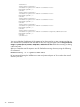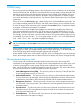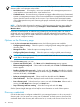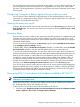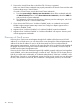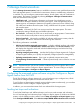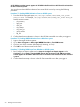HP Systems Insight Manager 7.0 User Guide
Table Of Contents
- Systems Insight Manager 7.0 User Guide
- Table of Contents
- Part I Introduction
- Part II Setting up HP SIM
- 3 Setting up managed systems
- 4 Credentials
- 5 WMI Mapper Proxy
- 6 Discovery
- 7 Manage Communications
- 8 Automatic event handling
- 9 Users and Authorizations
- 10 Managed environment
- Part III HP SIM basic features
- 11 Basic and advanced searches
- 12 Monitoring systems
- 13 Event management
- 14 Reporting in HP SIM
- 15 HP SIM tools
- Part IV HP SIM advanced features
- 16 Collections in HP SIM
- 17 HP SIM custom tools
- 18 Federated Search
- 19 CMS reconfigure tools
- 20 Understanding HP SIM security
- 21 Privilege elevation
- 22 Contract and warranty
- 23 License Manager
- 24 Storage integration using SMI-S
- 25 Managing MSCS clusters
- 26 HP SIM Audit log
- 27 HP Version Control and HP SIM
- 28 Compiling and customizing MIBs
- A Important Notes
- System and object names must be unique
- Setting the Primary DNS Suffix for the CMS
- Distributed Systems Administration Utilities menu options not available
- Virtual machine guest memory reservation size
- Insight Remote Support Advanced compatibility
- Database firewall settings
- Annotating the portal UI
- Security bulletins
- Validating RPM signatures
- Central Management Server
- Complex systems displaying inconsistency with the number of nPars within the complex
- Configure or Repair Agents
- Data collection reports
- B Troubleshooting
- Authentication
- Browser
- Central Management Server
- Complex
- Configure or Repair Agents
- Container View
- Credentials
- Data Collection
- Database
- Discovery
- iLO
- Linux servers
- Event
- Host name
- HP Insight Control power management
- Insight Control virtual machine management
- HP Smart Update Manager
- Systems Insight Manager
- Identification
- Installation
- License Manager
- Locale
- Managed Environment
- HP MIBs
- Onboard Administrator
- OpenSSH
- Performance
- Ports used by HP SIM.
- Privilege elevation
- Property pages
- Reporting
- Security
- Sign-in
- SNMP settings
- SSH communication
- System Page
- System status
- Target selection wizard
- Tasks
- Tools
- Upgrade
- UUID
- Virtual identifiers
- Virtual machines
- VMware
- WBEM
- WBEM indications
- WMI Mapper
- C Protocols used by HP SIM
- D Data Collection
- E Default system tasks
- Biweekly Data Collection
- System Identification
- Old Noisy Events
- Events Older Than 90 Days
- Status Polling for Non Servers
- Status Polling for Servers
- Status Polling for Systems No Longer Disabled
- Hardware Status Polling for Superdome 2 Onboard Administrator
- Data Collection
- Hardware Status Polling
- Version Status Polling
- Version Status Polling for Systems no Longer Disabled
- Check Event Configuration
- Status polling
- F Host file extensions
- G System Type Manager rules
- H Custom tool definition files
- I Out-of-the-box MIB support in HP SIM
- J Support and other resources
- Glossary
- Index

This set will be saved as the working credentials for that system. You can configure more than one
set of credentials for each discovery task, but it is suggested that you keep it to a small number
(less than 5) for best performance. If possible, group systems with similar credentials into the same
discovery task.
Configuring Configure or Repair Agents through a discovery task
You can choose to have additional configuration done on the managed systems, as they are
discovered, by configuring the settings using the Configure or Repair Agents button. For additional
information, see the HP SIM online help.
Viewing discovery task results
To display the task results for discovery task, select the task on the Discovery page, and then click
View Task Results. You can also view discovery task results, by selecting Tasks & Logs→View
Task Results.
Discovery filters
Discovery filters prevent or enable certain system types from being added to the database through
automatic discovery. When you want to discover systems of a certain type, using filters is much
easier than specifying the IP addresses of each individual system. Discovery filters do not apply to
individually added systems.
You can access discovery filters from the Discovery page by selecting Enable discovery filters
in the Configure general settings, section.
To disable filters, clear the Enable discovery filters checkbox. To enable filters, select the Enable
discovery filters checkbox, and then select the system types that you want to discover.
To access and modify discovery filters, you must have administrative rights. If discovery filters are
enabled, only systems of the selected types are added to the database through automatic discovery.
Because all tasks operate on systems that exist in the database, tasks do not run on any system
until the filter criteria has been met and that system has been added to the database. Filters do
not affect any systems already discovered, even if the systems change to a type that no longer
matches the current filter. If discovery filters are disabled, automatic discovery discovers systems
according to the General Settings for All Discoveries section on the Discovery page.
If you do not discover the HP systems that you expect to find, ensure that the Insight Management
Agent are installed and running correctly on the target systems. In addition, verify that the SNMP
Community Strings settings and WBEM user name and passwords in HP SIM and on the agents
for systems that are not discovered are configured correctly.
Discovering ESXi 5.0 and above with lockdown enabled in HP SIM 7.0
NOTE: Not all new features of ESXi 5.0 are supported in this release; however, VM hosts are
supported in non-lockdown mode.
When discovering ESXi 5.0 and above HP WBEM providers must be installed on the system for
DC, hardware status polling, and indications to work.
To discover ESXi 5.0 and above with lockdown enabled in HP SIM 7.0:
1. Check the option Automatically discover Vmware ESX host server in lockdown enabled
mode in Options→Discovery→Configure Global Settings.
Configuring Configure or Repair Agents through a discovery task 47