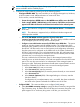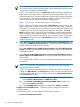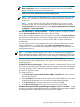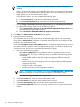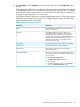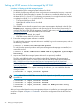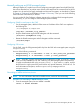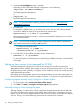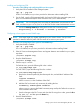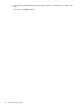HP Systems Insight Manager 7.0 User Guide
Table Of Contents
- Systems Insight Manager 7.0 User Guide
- Table of Contents
- Part I Introduction
- Part II Setting up HP SIM
- 3 Setting up managed systems
- 4 Credentials
- 5 WMI Mapper Proxy
- 6 Discovery
- 7 Manage Communications
- 8 Automatic event handling
- 9 Users and Authorizations
- 10 Managed environment
- Part III HP SIM basic features
- 11 Basic and advanced searches
- 12 Monitoring systems
- 13 Event management
- 14 Reporting in HP SIM
- 15 HP SIM tools
- Part IV HP SIM advanced features
- 16 Collections in HP SIM
- 17 HP SIM custom tools
- 18 Federated Search
- 19 CMS reconfigure tools
- 20 Understanding HP SIM security
- 21 Privilege elevation
- 22 Contract and warranty
- 23 License Manager
- 24 Storage integration using SMI-S
- 25 Managing MSCS clusters
- 26 HP SIM Audit log
- 27 HP Version Control and HP SIM
- 28 Compiling and customizing MIBs
- A Important Notes
- System and object names must be unique
- Setting the Primary DNS Suffix for the CMS
- Distributed Systems Administration Utilities menu options not available
- Virtual machine guest memory reservation size
- Insight Remote Support Advanced compatibility
- Database firewall settings
- Annotating the portal UI
- Security bulletins
- Validating RPM signatures
- Central Management Server
- Complex systems displaying inconsistency with the number of nPars within the complex
- Configure or Repair Agents
- Data collection reports
- B Troubleshooting
- Authentication
- Browser
- Central Management Server
- Complex
- Configure or Repair Agents
- Container View
- Credentials
- Data Collection
- Database
- Discovery
- iLO
- Linux servers
- Event
- Host name
- HP Insight Control power management
- Insight Control virtual machine management
- HP Smart Update Manager
- Systems Insight Manager
- Identification
- Installation
- License Manager
- Locale
- Managed Environment
- HP MIBs
- Onboard Administrator
- OpenSSH
- Performance
- Ports used by HP SIM.
- Privilege elevation
- Property pages
- Reporting
- Security
- Sign-in
- SNMP settings
- SSH communication
- System Page
- System status
- Target selection wizard
- Tasks
- Tools
- Upgrade
- UUID
- Virtual identifiers
- Virtual machines
- VMware
- WBEM
- WBEM indications
- WMI Mapper
- C Protocols used by HP SIM
- D Data Collection
- E Default system tasks
- Biweekly Data Collection
- System Identification
- Old Noisy Events
- Events Older Than 90 Days
- Status Polling for Non Servers
- Status Polling for Servers
- Status Polling for Systems No Longer Disabled
- Hardware Status Polling for Superdome 2 Onboard Administrator
- Data Collection
- Hardware Status Polling
- Version Status Polling
- Version Status Polling for Systems no Longer Disabled
- Check Event Configuration
- Status polling
- F Host file extensions
- G System Type Manager rules
- H Custom tool definition files
- I Out-of-the-box MIB support in HP SIM
- J Support and other resources
- Glossary
- Index
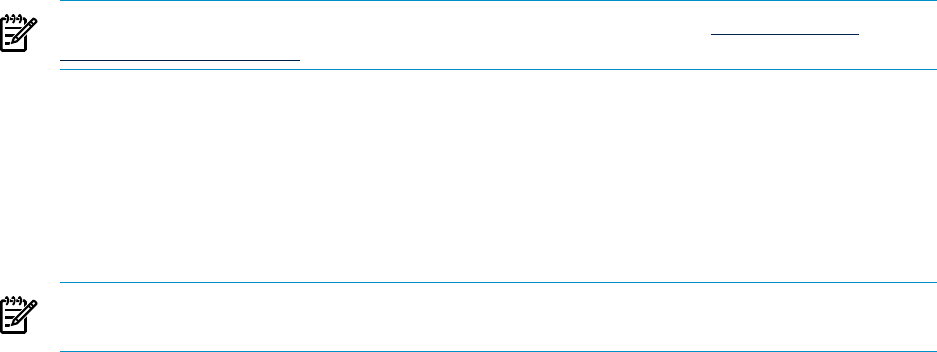
2. Verify that SysFaultMgmt provider is installed.
Depending on the System Fault Manager configuration, run the following:
cimprovider –lm SFMProviderModule
The EMSWrapperProvider appears.
or
cimprovider –ls
The EMSWrapperProvider appears.
NOTE: For more information regarding System Fault Manager, see HP System Fault
Management Diagnostics.
3. From the CMS:
To subscribe to WBEM Events, you must have root access. You can verify what credentials
are used for WBEM access by running the following command line:
mxnodesecurity –l –p wbem –n <systemname>
If the managed system does not have a root level user credential configured, you can add it
for the individual system.
NOTE: You can use the Configure or Repair Agents tool in the HP SIM UI to perform this
step without permanently recording a root password.
• To change the individual system:
mxnodesecurity -a -p WBEM -c \
<username:password> -n <systemname>
4. From the CMS, run the WBEM Indications/Events command line:
mxwbemsub -l -n <systemname>
For more information on subscribing and unsubscribing to WBEM indications, see the HP SIM
online help.
Setting up Linux servers to be managed by HP SIM
To be fully managed by HP SIM, HP ProLiant servers running Linux should have the Insight
Management Advisor installed. These agents are part of the ProLiant Support Pack. You can install
the ProLiant Support Pack manually, or configure it to be installed as part of your normal operating
system deployment procedures.
After setting up the management agents on the managed systems, the rest of the configuration can
be done from the HP SIM UI. Continue to Chapter 4 Chapter 4 “Credentials” for further information.
Configuring agents remotely using Configure or Repair Agents:
1. For Linux systems, select Install Linux PSP or ESX Agents.
2. Click Next. The Step 3: Configure or Repair Agents page appears.
Manually setting up Linux managed systems
Although chapters 4-7 explain how to finish configuring managed systems from the HP SIM GUI,
this section describes how to perform some of these same steps from the command line for Linux
systems. You do need to first supply credentials and discover the systems, as described in chapters
4 and 6. Then you can do the following actions from the command line, if desired.
38 Setting up managed systems