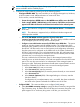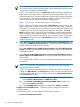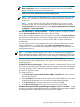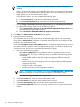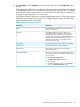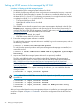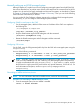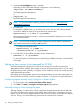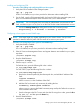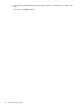HP Systems Insight Manager 7.0 User Guide
Table Of Contents
- Systems Insight Manager 7.0 User Guide
- Table of Contents
- Part I Introduction
- Part II Setting up HP SIM
- 3 Setting up managed systems
- 4 Credentials
- 5 WMI Mapper Proxy
- 6 Discovery
- 7 Manage Communications
- 8 Automatic event handling
- 9 Users and Authorizations
- 10 Managed environment
- Part III HP SIM basic features
- 11 Basic and advanced searches
- 12 Monitoring systems
- 13 Event management
- 14 Reporting in HP SIM
- 15 HP SIM tools
- Part IV HP SIM advanced features
- 16 Collections in HP SIM
- 17 HP SIM custom tools
- 18 Federated Search
- 19 CMS reconfigure tools
- 20 Understanding HP SIM security
- 21 Privilege elevation
- 22 Contract and warranty
- 23 License Manager
- 24 Storage integration using SMI-S
- 25 Managing MSCS clusters
- 26 HP SIM Audit log
- 27 HP Version Control and HP SIM
- 28 Compiling and customizing MIBs
- A Important Notes
- System and object names must be unique
- Setting the Primary DNS Suffix for the CMS
- Distributed Systems Administration Utilities menu options not available
- Virtual machine guest memory reservation size
- Insight Remote Support Advanced compatibility
- Database firewall settings
- Annotating the portal UI
- Security bulletins
- Validating RPM signatures
- Central Management Server
- Complex systems displaying inconsistency with the number of nPars within the complex
- Configure or Repair Agents
- Data collection reports
- B Troubleshooting
- Authentication
- Browser
- Central Management Server
- Complex
- Configure or Repair Agents
- Container View
- Credentials
- Data Collection
- Database
- Discovery
- iLO
- Linux servers
- Event
- Host name
- HP Insight Control power management
- Insight Control virtual machine management
- HP Smart Update Manager
- Systems Insight Manager
- Identification
- Installation
- License Manager
- Locale
- Managed Environment
- HP MIBs
- Onboard Administrator
- OpenSSH
- Performance
- Ports used by HP SIM.
- Privilege elevation
- Property pages
- Reporting
- Security
- Sign-in
- SNMP settings
- SSH communication
- System Page
- System status
- Target selection wizard
- Tasks
- Tools
- Upgrade
- UUID
- Virtual identifiers
- Virtual machines
- VMware
- WBEM
- WBEM indications
- WMI Mapper
- C Protocols used by HP SIM
- D Data Collection
- E Default system tasks
- Biweekly Data Collection
- System Identification
- Old Noisy Events
- Events Older Than 90 Days
- Status Polling for Non Servers
- Status Polling for Servers
- Status Polling for Systems No Longer Disabled
- Hardware Status Polling for Superdome 2 Onboard Administrator
- Data Collection
- Hardware Status Polling
- Version Status Polling
- Version Status Polling for Systems no Longer Disabled
- Check Event Configuration
- Status polling
- F Host file extensions
- G System Type Manager rules
- H Custom tool definition files
- I Out-of-the-box MIB support in HP SIM
- J Support and other resources
- Glossary
- Index
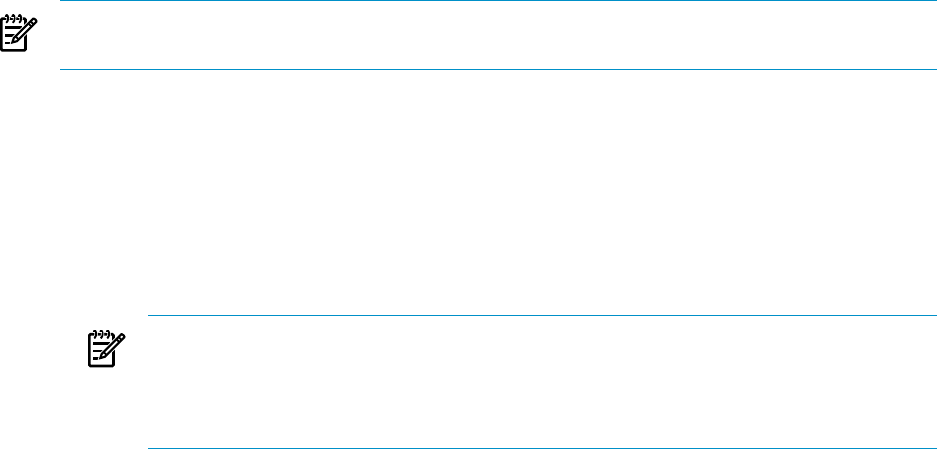
NOTE: The Step 3: Configure or Repair Settings page changes to show the configuration
options available with the installed plug-ins.
11. Configure the target systems by selecting one of the following options:
• Configure WBEM / WMI. This section enables you to configure the target Linux, Windows,
or HP-UX system to send WBEM indications or events to HP SIM.
For this section, consider the following:
— Create subscription to WBEM events so that WBEM events will be sent to the CMS
— Send a sample WBEM / WMI indication to this instance of HP SIM to test that events
appear in HP SIM in the Event List or All Event User Interface for the selected system
NOTE: This indication will appear as an Informational Event in the Event List
of HP SIM.
NOTE: This indication is supported only on HP-UX and Windows targets with
WBEM provider installed.
— Use an HP SIM WBEM certificate (good for 10 years) rather than
username/password to manage the system This option deploys a WBEM certificate
to the managed system and is only valid for HP-UX systems.
— Configure a non-administrative account for HP SIM to access WMI data This option
applies to Windows systems with HP WBEM providers. The configuration of the
managed system updates to allow the specified user to access WMI information over
the network. HP SIM uses this user to read inventory and configuration information
from the system and is configured as the WBEM user in the System Credentials. If
HP SIM is configured with a user with administration rights, this configuration step
is not necessary. HP SIM does not create this user. The user already exists as either
a domain user or one local to the managed system.
The user is added to the DCOM Users group on the managed system and has
read-only access to WMI information, and read-write permissions to the HPQ name
space. This user does not need to be an administrator of the managed system or
have sign-in rights. The domain administrator should create a special domain account.
To enter the credentials for HP SIM to use to access the managed systems:
1. In the User name field, enter a user name.
2. In the Password field, enter the password.
3. In the Password (Verify) field, re-enter the password exactly as it was entered
in the Password field.
4. In the Domain (Optional) field, if the target belongs to a Domain, enter the
Windows domain.
If configuration of a nonadministrative user is successful, then these credentials
are saved as the System Credentials for WBEM access in HP SIM.
• Configure SNMP This section enables you to configure SNMP settings.
a. Select Set SNMP cmmunity strings to specify the Read Community string and the
Trap Community string. By default, the first HP SIM read community string that is not
public appears. If no community string exists in HP SIM, you must enter one.
Setting up Windows servers to be managed by HP SIM 31