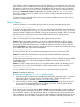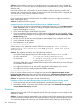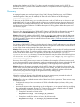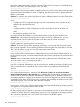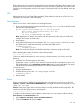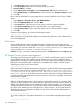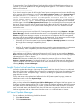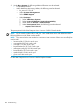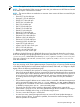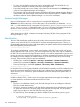HP Systems Insight Manager 7.0 User Guide
Table Of Contents
- Systems Insight Manager 7.0 User Guide
- Table of Contents
- Part I Introduction
- Part II Setting up HP SIM
- 3 Setting up managed systems
- 4 Credentials
- 5 WMI Mapper Proxy
- 6 Discovery
- 7 Manage Communications
- 8 Automatic event handling
- 9 Users and Authorizations
- 10 Managed environment
- Part III HP SIM basic features
- 11 Basic and advanced searches
- 12 Monitoring systems
- 13 Event management
- 14 Reporting in HP SIM
- 15 HP SIM tools
- Part IV HP SIM advanced features
- 16 Collections in HP SIM
- 17 HP SIM custom tools
- 18 Federated Search
- 19 CMS reconfigure tools
- 20 Understanding HP SIM security
- 21 Privilege elevation
- 22 Contract and warranty
- 23 License Manager
- 24 Storage integration using SMI-S
- 25 Managing MSCS clusters
- 26 HP SIM Audit log
- 27 HP Version Control and HP SIM
- 28 Compiling and customizing MIBs
- A Important Notes
- System and object names must be unique
- Setting the Primary DNS Suffix for the CMS
- Distributed Systems Administration Utilities menu options not available
- Virtual machine guest memory reservation size
- Insight Remote Support Advanced compatibility
- Database firewall settings
- Annotating the portal UI
- Security bulletins
- Validating RPM signatures
- Central Management Server
- Complex systems displaying inconsistency with the number of nPars within the complex
- Configure or Repair Agents
- Data collection reports
- B Troubleshooting
- Authentication
- Browser
- Central Management Server
- Complex
- Configure or Repair Agents
- Container View
- Credentials
- Data Collection
- Database
- Discovery
- iLO
- Linux servers
- Event
- Host name
- HP Insight Control power management
- Insight Control virtual machine management
- HP Smart Update Manager
- Systems Insight Manager
- Identification
- Installation
- License Manager
- Locale
- Managed Environment
- HP MIBs
- Onboard Administrator
- OpenSSH
- Performance
- Ports used by HP SIM.
- Privilege elevation
- Property pages
- Reporting
- Security
- Sign-in
- SNMP settings
- SSH communication
- System Page
- System status
- Target selection wizard
- Tasks
- Tools
- Upgrade
- UUID
- Virtual identifiers
- Virtual machines
- VMware
- WBEM
- WBEM indications
- WMI Mapper
- C Protocols used by HP SIM
- D Data Collection
- E Default system tasks
- Biweekly Data Collection
- System Identification
- Old Noisy Events
- Events Older Than 90 Days
- Status Polling for Non Servers
- Status Polling for Servers
- Status Polling for Systems No Longer Disabled
- Hardware Status Polling for Superdome 2 Onboard Administrator
- Data Collection
- Hardware Status Polling
- Version Status Polling
- Version Status Polling for Systems no Longer Disabled
- Check Event Configuration
- Status polling
- F Host file extensions
- G System Type Manager rules
- H Custom tool definition files
- I Out-of-the-box MIB support in HP SIM
- J Support and other resources
- Glossary
- Index
3. In the Name field, enter a name for the new toolbox.
4. In the Description field, enter a description for the new toolbox.
5. Select Toolbox is enabled.
6. Under Show Tools in Category, select Configuration Tool from the dropdown list.
7. Select Delete Events and Clear Events, and move them to the Toolbox contents window.
8. Click OK
Next, create an authorization on the systems that you want to enable the user to clear or delete
events.
1. Select Options→Security→Users and Authorizations.
2. Select the Authorizations tab, and click New.
3. In the Select field, select the users or user groups to which to assign the toolbox.
4. In the Select Toolbox(es) section, select the toolbox you created in step 2.
5. In the Select Systems section, select the systems that you want this toolbox to apply.
6. Click OK.
Create an event collection, and run the tool through the menus.
-------------------------------------------------------------
When event types are dynamically added, you must manually refresh any event collections that
are currently displayed
Host name
When installing HP SIM, CMS host names that exceed 15 characters are truncated, and the
truncated name must be used to complete the installation. After the install, two administrator accounts
are created. One account includes the original hostname\administrator and the other
account includes the truncated hostname\administrator.
Solution: To sign in, you must use the original host name in the Domain field on the Sign in page.
HP Insight Control power management
To manage ProLiant blades running ESX 3.0.x or 3.5 with the virtual ID option turned on, the HP
ProLiant SNMP Agent for ESX package must be installed. You can use the Configure or Repair
Agents feature in HP SIM to install the package. If you have already discovered ESX classic servers
before the ProLiant SNMP Agent is installed, you must delete these systems, install the ProLiant
SNMP agent on them, and re-discover them.
-------------------------------------------------------------
While restoring the Onboard Administrator configuration, initially the following message appears
if the network communication to Onboard Administrator is slow. Save/Restore operation
is taking more than the expected time. Please wait while the save/restore
operation completes. If the restore operation exceeds 4 minutes on Onboard Administrator,
a message appears stating that the save/restore operation could not be completed, however, the
operation does complete.
-------------------------------------------------------------
When an Onboard Administrator is discovered, the enclosure that it resides in is created. If this
enclosure is daisy chained to other c-class enclosures, then these enclosures are also created. By
default, daisy chained enclosures are displayed as c7000 enclosure models. As a result, when
c7000 and c3000 enclosures are daisy chained, and the Onboard Administrator is discovered,
the c3000 Tower Model enclosure is displayed as a c7000 enclosure. To ensure that the daisy
chained enclosures are displayed accurately, you must discover the Onboard Administrator on
each of these enclosures.
-------------------------------------------------------------
To correctly identify the xw25p Blade Workstation, you must install Insight Management Agent
7.4.
-------------------------------------------------------------
186 Troubleshooting