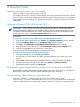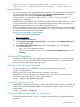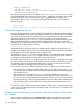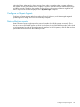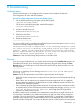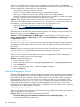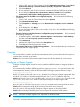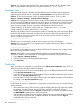HP Systems Insight Manager 7.0 User Guide
Table Of Contents
- Systems Insight Manager 7.0 User Guide
- Table of Contents
- Part I Introduction
- Part II Setting up HP SIM
- 3 Setting up managed systems
- 4 Credentials
- 5 WMI Mapper Proxy
- 6 Discovery
- 7 Manage Communications
- 8 Automatic event handling
- 9 Users and Authorizations
- 10 Managed environment
- Part III HP SIM basic features
- 11 Basic and advanced searches
- 12 Monitoring systems
- 13 Event management
- 14 Reporting in HP SIM
- 15 HP SIM tools
- Part IV HP SIM advanced features
- 16 Collections in HP SIM
- 17 HP SIM custom tools
- 18 Federated Search
- 19 CMS reconfigure tools
- 20 Understanding HP SIM security
- 21 Privilege elevation
- 22 Contract and warranty
- 23 License Manager
- 24 Storage integration using SMI-S
- 25 Managing MSCS clusters
- 26 HP SIM Audit log
- 27 HP Version Control and HP SIM
- 28 Compiling and customizing MIBs
- A Important Notes
- System and object names must be unique
- Setting the Primary DNS Suffix for the CMS
- Distributed Systems Administration Utilities menu options not available
- Virtual machine guest memory reservation size
- Insight Remote Support Advanced compatibility
- Database firewall settings
- Annotating the portal UI
- Security bulletins
- Validating RPM signatures
- Central Management Server
- Complex systems displaying inconsistency with the number of nPars within the complex
- Configure or Repair Agents
- Data collection reports
- B Troubleshooting
- Authentication
- Browser
- Central Management Server
- Complex
- Configure or Repair Agents
- Container View
- Credentials
- Data Collection
- Database
- Discovery
- iLO
- Linux servers
- Event
- Host name
- HP Insight Control power management
- Insight Control virtual machine management
- HP Smart Update Manager
- Systems Insight Manager
- Identification
- Installation
- License Manager
- Locale
- Managed Environment
- HP MIBs
- Onboard Administrator
- OpenSSH
- Performance
- Ports used by HP SIM.
- Privilege elevation
- Property pages
- Reporting
- Security
- Sign-in
- SNMP settings
- SSH communication
- System Page
- System status
- Target selection wizard
- Tasks
- Tools
- Upgrade
- UUID
- Virtual identifiers
- Virtual machines
- VMware
- WBEM
- WBEM indications
- WMI Mapper
- C Protocols used by HP SIM
- D Data Collection
- E Default system tasks
- Biweekly Data Collection
- System Identification
- Old Noisy Events
- Events Older Than 90 Days
- Status Polling for Non Servers
- Status Polling for Servers
- Status Polling for Systems No Longer Disabled
- Hardware Status Polling for Superdome 2 Onboard Administrator
- Data Collection
- Hardware Status Polling
- Version Status Polling
- Version Status Polling for Systems no Longer Disabled
- Check Event Configuration
- Status polling
- F Host file extensions
- G System Type Manager rules
- H Custom tool definition files
- I Out-of-the-box MIB support in HP SIM
- J Support and other resources
- Glossary
- Index
Solution: You might have Windows XP SP2 or later installed. Windows XP SP2 disables admin
share. You must enable admin share by using the command net share admin$.
Container View
When the SNMP protocol is disabled and the WBEM protocol is enabled, the HP Integrated
Lights-Out (iLO) firmware version is displayed as Not Available in tool tip of the Picture View.
Solution: To view the iLO firmware version, enable the SNMP protocol. To do so, select
Options→Protocol Settings→Global Protocol Settings.
Solution: This can happen when the enclosure contains at least one double dense blade (BL2x220c
or ProLiant xw2x220c Blade Workstation) and all the slots in the enclosure are populated with the
servers. A double dense blade contains 2 servers per blade: an A and a B server. Some of the
cases where the number of servers exceeds the available slots in the enclosure are:
C7000 containing 15 BL servers (single sided) and 1 Double dense server = 17 servers
C7000 containing 10 Double dense servers = 20 servers
Therefore with number of servers exceeding the number of available slots, the B side of each blade
beyond the 8th double dense blade or beyond the 16th blade will be missing from HP SIM. The
servers can still be discovered, but they will not be associated with the enclosure or will not be
shown in enclosure container view
-------------------------------------------------------------
The table view of a rack appears empty but the container view has a rack diagram.
Solution: This error can happen if you unplug the power supply and then plug it back in. Therefore,
you must re-run discovery.
-------------------------------------------------------------
HP ProLiant BL e-Class blade servers or the HP bc1000 blade PC container view is empty but the
table view displays all blades correctly.
Solution: This happens when the Integrated Administrator is discovered before blades are
discovered. Therefore, run identification on the Integrated Administrator management processor.
1. Select Options→Identify Systems.
2. Select the ProLiant BL e-Class Integrated Administrator.
3. Click Run Now.
Credentials
When more than one credential is not specified on the Edit System Credentials page, ESXi 5.0
will be discovered with multiple WBEM credentials.
• If an ESX system is in lock down mode enabled, Sign-In and WBEM credentials will be masked
on the System Credentials page.
• If an ESX system is in lock down mode enabled, Sign-In and WBEM credentials will be masked
under view all System Credentials page.
• If an ESX system is in lock down mode enabled, Sign-In and WBEM credentials will be disabled
for editing on the System Credentials page..
-------------------------------------------------------------
For HP SIM to set the sign-in credentials for a system after successful discovery, be sure the following
settings are made:
• If the system that is being discovered only supports WBEM/WMI protocols apart from SNMP;
for example, Windows systems, then for HP SIM to set Sign-in credentials, enter the
WBEM/WMI credentials under the Sign-in credentials tab. Do not enter the credentials under
the WBEM/WMI credentials tab in the discovery task.
• If the system that is being discovered supports multiple protocols apart from SNMP, like WBEM
and SSH, be sure either the SSH or WBEM credentials are entered under the Sign-in
credentials tab in the discovery task.
-------------------------------------------------------------
180 Troubleshooting