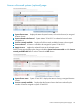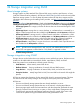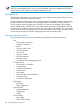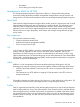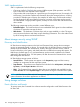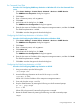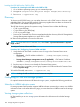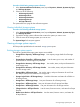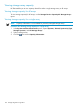HP Systems Insight Manager 7.0 User Guide
Table Of Contents
- Systems Insight Manager 7.0 User Guide
- Table of Contents
- Part I Introduction
- Part II Setting up HP SIM
- 3 Setting up managed systems
- 4 Credentials
- 5 WMI Mapper Proxy
- 6 Discovery
- 7 Manage Communications
- 8 Automatic event handling
- 9 Users and Authorizations
- 10 Managed environment
- Part III HP SIM basic features
- 11 Basic and advanced searches
- 12 Monitoring systems
- 13 Event management
- 14 Reporting in HP SIM
- 15 HP SIM tools
- Part IV HP SIM advanced features
- 16 Collections in HP SIM
- 17 HP SIM custom tools
- 18 Federated Search
- 19 CMS reconfigure tools
- 20 Understanding HP SIM security
- 21 Privilege elevation
- 22 Contract and warranty
- 23 License Manager
- 24 Storage integration using SMI-S
- 25 Managing MSCS clusters
- 26 HP SIM Audit log
- 27 HP Version Control and HP SIM
- 28 Compiling and customizing MIBs
- A Important Notes
- System and object names must be unique
- Setting the Primary DNS Suffix for the CMS
- Distributed Systems Administration Utilities menu options not available
- Virtual machine guest memory reservation size
- Insight Remote Support Advanced compatibility
- Database firewall settings
- Annotating the portal UI
- Security bulletins
- Validating RPM signatures
- Central Management Server
- Complex systems displaying inconsistency with the number of nPars within the complex
- Configure or Repair Agents
- Data collection reports
- B Troubleshooting
- Authentication
- Browser
- Central Management Server
- Complex
- Configure or Repair Agents
- Container View
- Credentials
- Data Collection
- Database
- Discovery
- iLO
- Linux servers
- Event
- Host name
- HP Insight Control power management
- Insight Control virtual machine management
- HP Smart Update Manager
- Systems Insight Manager
- Identification
- Installation
- License Manager
- Locale
- Managed Environment
- HP MIBs
- Onboard Administrator
- OpenSSH
- Performance
- Ports used by HP SIM.
- Privilege elevation
- Property pages
- Reporting
- Security
- Sign-in
- SNMP settings
- SSH communication
- System Page
- System status
- Target selection wizard
- Tasks
- Tools
- Upgrade
- UUID
- Virtual identifiers
- Virtual machines
- VMware
- WBEM
- WBEM indications
- WMI Mapper
- C Protocols used by HP SIM
- D Data Collection
- E Default system tasks
- Biweekly Data Collection
- System Identification
- Old Noisy Events
- Events Older Than 90 Days
- Status Polling for Non Servers
- Status Polling for Servers
- Status Polling for Systems No Longer Disabled
- Hardware Status Polling for Superdome 2 Onboard Administrator
- Data Collection
- Hardware Status Polling
- Version Status Polling
- Version Status Polling for Systems no Longer Disabled
- Check Event Configuration
- Status polling
- F Host file extensions
- G System Type Manager rules
- H Custom tool definition files
- I Out-of-the-box MIB support in HP SIM
- J Support and other resources
- Glossary
- Index
For Command View SDM
Procedure 24-1 Configuring SNMP trap destination on Windows NT 4.0 on the Command View
server
1. Select Start→Settings→Control Panel→Network→Services→SNMP Service.
The SNMP Service Properties dialog box appears.
2. Click Traps.
3. Enter a community name, such as public.
4. Click Add.
5. At the bottom of the dialog box, click Add.
The SNMP Service Configuration dialog box appears.
6. Enter the host name or IP address of the enterprise management station, and then click Add.
The SNMP trap destination is added.
7. Click OK to save the changes and close the dialog box.
Configuring the SNMP trap destination on Windows 2000
Procedure 24-2 Configuring the SNMP trap destination on Windows 2000
1. Select Start→Settings→Control Panel→Network→Services→SNMP Service.
The SNMP Service Properties dialog box appears.
2. Click Traps.
3. Enter a community name, such as public.
4. Click Add to list.
5. At the bottom of the dialog box, click Add.
The SNMP Service Configuration dialog box appears.
6. Enter the host name or IP address of the enterprise management station, and then click Add.
The SNMP trap destination is added.
7. Click OK to save the changes and close the dialog box.
Configuring the SNMP trap destination on HP-UX
Procedure 24-3 Configuring SNMP trap destination on HP-UX
1. Using a text editor, open the following file:
/etc/snmpd.conf
2. Insert the following information at the end of the snmpd.conf file:
trap-dest: X.X.X.X
Where X.X.X.X is the IP address of the enterprise management station.
3. Save and close the snmpd.conf file.
4. Stop the SNMP daemon by entering the following at a shell command prompt:
ps -ef | grep snmpd
kill -9 PID
Where PID is the process ID returned by the previous command.
5. Restart the SNMP daemon by entering the following at a shell command prompt:
snmpd
Using storage solutions 147