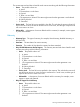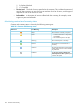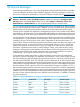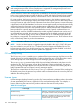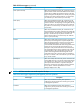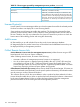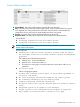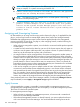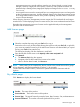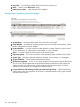HP Systems Insight Manager 7.0 User Guide
Table Of Contents
- Systems Insight Manager 7.0 User Guide
- Table of Contents
- Part I Introduction
- Part II Setting up HP SIM
- 3 Setting up managed systems
- 4 Credentials
- 5 WMI Mapper Proxy
- 6 Discovery
- 7 Manage Communications
- 8 Automatic event handling
- 9 Users and Authorizations
- 10 Managed environment
- Part III HP SIM basic features
- 11 Basic and advanced searches
- 12 Monitoring systems
- 13 Event management
- 14 Reporting in HP SIM
- 15 HP SIM tools
- Part IV HP SIM advanced features
- 16 Collections in HP SIM
- 17 HP SIM custom tools
- 18 Federated Search
- 19 CMS reconfigure tools
- 20 Understanding HP SIM security
- 21 Privilege elevation
- 22 Contract and warranty
- 23 License Manager
- 24 Storage integration using SMI-S
- 25 Managing MSCS clusters
- 26 HP SIM Audit log
- 27 HP Version Control and HP SIM
- 28 Compiling and customizing MIBs
- A Important Notes
- System and object names must be unique
- Setting the Primary DNS Suffix for the CMS
- Distributed Systems Administration Utilities menu options not available
- Virtual machine guest memory reservation size
- Insight Remote Support Advanced compatibility
- Database firewall settings
- Annotating the portal UI
- Security bulletins
- Validating RPM signatures
- Central Management Server
- Complex systems displaying inconsistency with the number of nPars within the complex
- Configure or Repair Agents
- Data collection reports
- B Troubleshooting
- Authentication
- Browser
- Central Management Server
- Complex
- Configure or Repair Agents
- Container View
- Credentials
- Data Collection
- Database
- Discovery
- iLO
- Linux servers
- Event
- Host name
- HP Insight Control power management
- Insight Control virtual machine management
- HP Smart Update Manager
- Systems Insight Manager
- Identification
- Installation
- License Manager
- Locale
- Managed Environment
- HP MIBs
- Onboard Administrator
- OpenSSH
- Performance
- Ports used by HP SIM.
- Privilege elevation
- Property pages
- Reporting
- Security
- Sign-in
- SNMP settings
- SSH communication
- System Page
- System status
- Target selection wizard
- Tasks
- Tools
- Upgrade
- UUID
- Virtual identifiers
- Virtual machines
- VMware
- WBEM
- WBEM indications
- WMI Mapper
- C Protocols used by HP SIM
- D Data Collection
- E Default system tasks
- Biweekly Data Collection
- System Identification
- Old Noisy Events
- Events Older Than 90 Days
- Status Polling for Non Servers
- Status Polling for Servers
- Status Polling for Systems No Longer Disabled
- Hardware Status Polling for Superdome 2 Onboard Administrator
- Data Collection
- Hardware Status Polling
- Version Status Polling
- Version Status Polling for Systems no Longer Disabled
- Check Event Configuration
- Status polling
- F Host file extensions
- G System Type Manager rules
- H Custom tool definition files
- I Out-of-the-box MIB support in HP SIM
- J Support and other resources
- Glossary
- Index
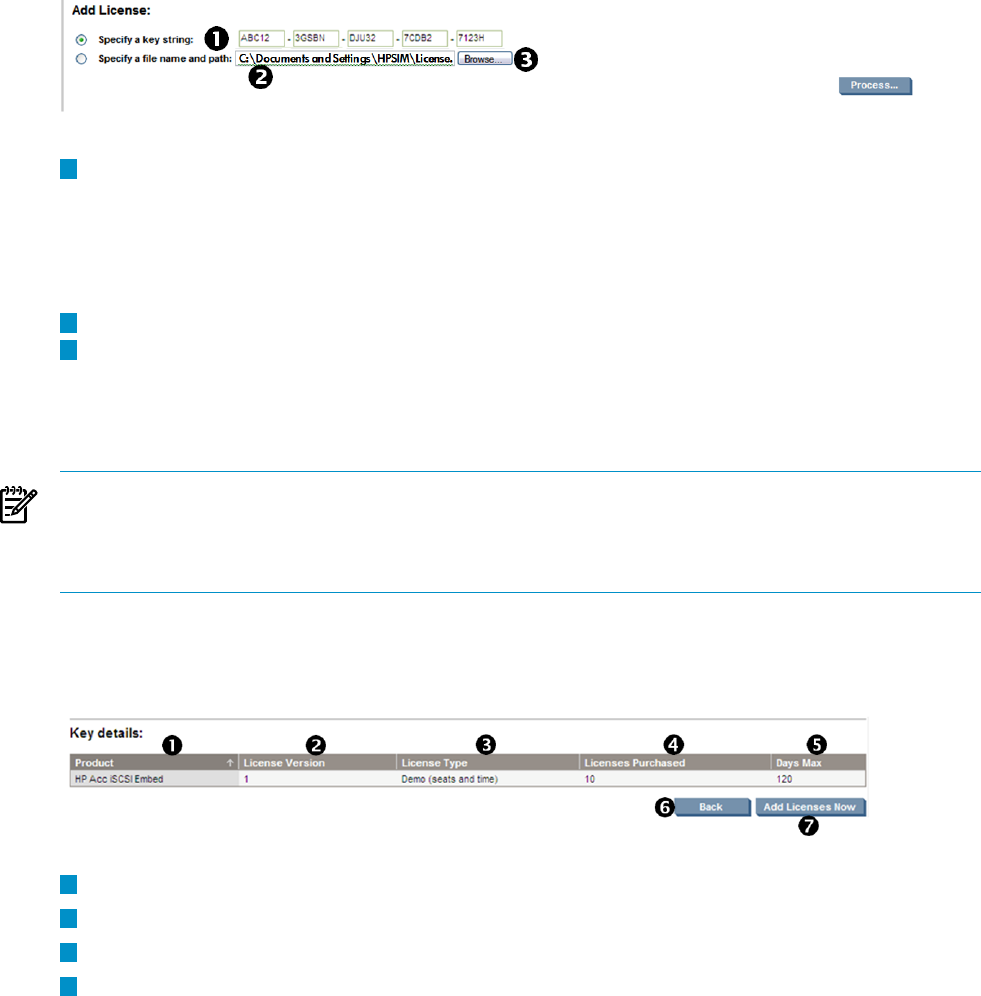
management processor console and then insert the new license (directly or using License
Manger). However, Integrity MP does replace a demo key with a permanent license. If a
permanent key is already present, Integrity MP displays a message such as License already
Installed.
• An assigned license cannot be unassigned from one management processor and assigned to
another management processor. Licenses delivered directly to the actual target system cannot
be unassigned because the behavior of the product operating with that license is outside the
scope of License Manager.
When assigning licenses to management processor targets, the SSH credentials for each target
must be known. When deploying licenses to remote servers, the access credentials must be known.
Remember that management processor licenses must be applied directly to the management
processor and not its host server.
Add License page
1
Select the complete key string and press Carl + C to copy it.
Position the cursor in any of the five fields forming the input box and press Carl + V, or right-click
your mouse to paste the license key. If the Add License function was selected after you copied
the key, press Carl + V to paste the key.
The license key displays with five characters in each field.
2
Enter the full path and file name in the Specify a file name and path field.
3
Click Browse.
a. The Choose file dialog box appears.
b. Navigate to the file that contains the licenses to be added.
c. When a file has been located, click Process.
NOTE: When pasting in the complete key, the key can be in the normal format of five groups
of five characters, with each separated by a hyphen (-), (for example,
12345-67890-54321-09876-12345). There are no spaces between the characters and the
hyphens.
Key details page
Click Process to display the license details.
1
Product The name of the product.
2
License Version The license version of the product.
3
Licenses Type The type of license for example, Demo, Beta, Duration, Site, and Maintenance.
4
Licenses Purchased The number of licenses purchased for a product.
Add License page 139