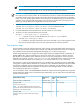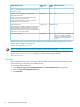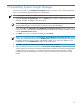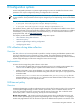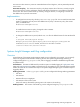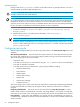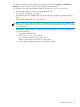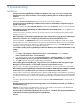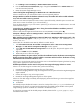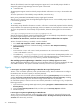HP Systems Insight Manager 6.0 Installation and Configuration Guide for Microsoft Windows
1. Go to Manage→User and Groups→Enable Administrator account
2. From the Service Account Credentials page, change the Username field to Administrator and
enter the associated password.
3. Restart the Systems Insight Manager service.
I cannot load Systems Insight Manager on Windows NT 3.51 or Windows NT 4.0.
Solution:
Windows NT 3.51 and Windows NT 4.0 are not supported platforms.
During a Windows install at the database credentials screen, the installer fails with an invalid credentials
error, and I am unable to enter my password.
Solution:
A user name and password cannot contain a space followed by a double quote. An Oracle user
name cannot contain a backslash (\) or a forward slash (/).
If you use these characters in your user name or password, you will receive an "Invalid character" error and
not be allowed to sign in.
I receive the error "Database Connection Error" during the Java-based database installation portion of
Systems Insight Manager installation.
Solution:
Verify that the target Microsoft SQL Server service (MSSQL) is running (select My
Computer→Manage→Services and Applications→Services→MSSQLSERVER). For SQL Server 2005,
servicename will be "SQLServer."
When installing Systems Insight Manager on Microsoft SQL Server 2005 Express Edition Service Pack 1 the
following error message appears "TCP/IP protocol is not enabled. Run SVRNETCN.exe to
enable TCP/IP."
Solution:
TCP/IP is disabled in SQL 2005 by default. To enable TCP/IP:
1. Click Start>Microsoft SQL Server 2005 >Configuration Tools> SQL Server Configuration
Manager. The SQL Server Configuration Manager window appears.
2. Select SQL Server 2005 Network Configuration from the left pane. The protocols appear on the
right frame.
3. Right click TCP/IP and select Enable.
4. Restart SQL server to reflect the changes.
During the installation, the system reboots, and then the installation launches the browser. Internet Explorer
displays a message saying that it could not establish a connection with the local host. The browser is being
launched before the service has had time to start.
Solution:
Try to access the URL again by placing the cursor in the URL field and pressing the Enter key. Keep
trying until the application loads in the browser.
Global Unique Identifiers are the same for all systems when using Disk Imaging software on servers.
Solution 1:
If the disk image has not been taken, perform the following:
1. Uninstall all Insight Management Agentss from one of the systems.
2. Use the Disk Imaging software to copy the configuration from the system without the Insight Management
Agents installed.
3. Use the disk image to copy to the target systems.
4. Reinstall the HP Insight Management Agents on all the systems.
Solution 2:
If the disk image has already been deployed, perform the following to remove the image from
each target system.
▲ In NetWare:
The Globally Unique Identifier information is stored in a 16-byte file on the sys:\system subdirectory of
the NetWare server. This file is created and populated with the Globally Unique Identifier when Systems
Insight Manager performs an SNMP SET command to the NetWare server.
To remove the permanence of the Globally Unique Identifier, delete the file \system\cpqbssa.cfg in
the NetWare SYS volume.
Installation 69