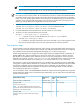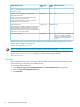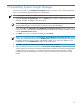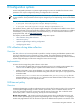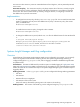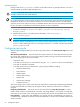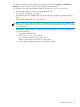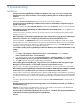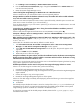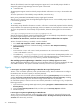HP Systems Insight Manager 6.0 Installation and Configuration Guide for Microsoft Windows
NOTE: The import process deletes any existing data from the target CMS as the import proceeds.
• Stop the Systems Insight Manager service and all other HP Insight Control Software.
IMPORTANT: If data import fails for a component, the component database may lose its data, and
the component may become unstable. HP recommends that you take a snapshot of all databases before
proceeding with the import. The snapshot can be taken by running the export operation on the target
CMS, or your user specific backup method. If the import fails, the database may be recovered from the
snapshot. If one component fails during import, the entire import operation fails. The import process
deletes any existing data from the target CMS as the import proceeds.
2. Copy the exported zip file to the target CMS. For example, from the source system copy
[HPSIM]\data\configdata-export\Products.zip to the destination CMS
[HPSIM]\data\configdata-import\Products.zip directory.
3. For remote databases the remote SQL server must have access to a local share.
4. To import your data, enter the following CLI command:
mximport [–f<filename.zip>] [-p password]
• -f is optional. If you do not pass the filename, the Products.zip is read from
[HPSIM]\data\configdata-import.
• -p is mandatory. Specify the password as part of the command or you will be prompted to enter
the password. The password must be the same password used to create the export file.
Post migration steps
HP recommends running the configure and repair agent settings on the target CMS against the discovered
systems. The options chosen should include to reset the trap, indication destinations as well as reconfiguring
any certificates used by the System Management Homepage, iLO, or OA for Single sign-on.
Systems Insight Manager has a configure and repair agent settings tool (CRA) that allows configuration of
SNMP, WBEM, SSH, and trust relationships on systems. The import tool will create a collection and task
XML file that can be added to the HP SIM CMS in order to assist with reconfiguration of the environment.
These files are located at [HPSIM]\config\migration\CRA. The XML file names correspond to the CRA
Collection and Task are named as HPSIMCRAQuery.xml and HPSIMCRATask.xml respectively.
This CRA task is used to fix the target CMS and is not a scheduled task. The CRA task can be loaded after
the migration completes and the HP SIM server is started. This task is disabled by default and must be enabled
and properly configured with any required credentials, then run manually once. By default, the settings
specified in the CRA Task XML are applicable to all the discovered managed nodes. A CRA collection is
also created for the CRA task to run against.
You can modify the values in the HPSIMCRATask XML files as required. The following table shows supported
settings (CRA task), default values, and allowed values. Alternatively, you can import this task and edit these
options in the task wizard.
Other allowed valuesDefault
value
XML Property
name
Default CRA Task settings
NoYesargument_wbemCreate subscription to WBEM events
Any valid stringPublicargument_snmpreadConfigure SNMP
Set read community string:
NOTE: This will also enable the SNMP communication
between HP SIM Central Management Server (CMS) and the
SNMP agent on the managed system.
NoYesargument_snmptrapConfigure SNMP
Set traps to refer to this instance of HP Systems Insight
Manager
Data migration 61