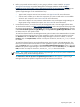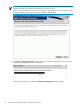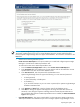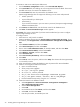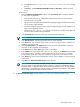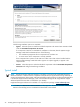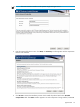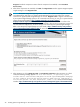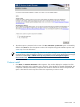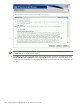HP Systems Insight Manager 6.0 Installation and Configuration Guide for Microsoft Windows
6. The reboot option is presented on this screen. The Yes, reboot the system now option is selected by
default. Click Finish to allow the system to reboot. This completes the typical installation process. See
"Next steps" for more information.
NOTE: For more information regarding where the HP System Management Homepage default settings
are stored during a Typical installation and how to change them, see the
System Management Homepage
Installation Guide
at http://h18013.www1.hp.com/products/servers/management/agents/
documentation.html.
Custom install
1. Click Next, the Software Selection window appears. This window displays the complete list of the
available components with a checkbox next to each one. If the checkbox is selected and disabled, the
component is deemed a mandatory component and cannot be cleared. The amount of required disk
space is also listed for each component. Select the components you want to install.
Custom install 29