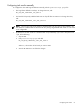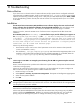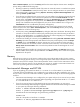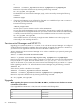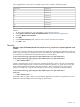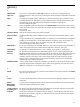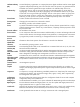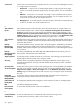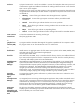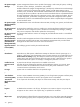HP Systems Insight Manager 5.3 with Update 1 Installation and Configuration Guide for HP-UXHP Part Number: 418810-005 Published: April 2009 Edition: 5.3.1
13 Troubleshooting
Data collection
If you notice errors in the task results of a Data Collection task (for systems that are configured and should
respond properly to WBEM requests), and if you see some form of out of memory errors or notice multiple
instances of mxinventory processes running, then it is likely that you need HP-UX kernel patch PHKL_35029
to fix a pthread library problem. The HP Java web site lists this as a required patch for Java 1.5 on HP-UX
11.23 0609.
Installation
The HP Virtual Server Environment (VSE) Standalone Servers collection displays the same result as the All
Servers collection after the database initialization during the HP SIM installation. The VSE collection is not
available by default in HP SIM 5.3.1. This collection is available only if the VSE plug-in is installed.
Solution:
To resolve, restart the HP SIM server if collections return unexpected results after the HP SIM
installation.
On an HP-UX system, the mxinitconfig -a command fails at step 8, and the following error appears in
the /var/opt/mx/logs/initconfig.log file: ...8. Database Configuration Connecting
to database...- Failed HP Systems Insight Manager shutting down: Lost connection
to database. org.postgresql.util.PSQLException: Connection refused.Check that
the host name and port are correct and that the postmaster is accepting TCP/IP
connections. for db loaded from database.props
Solution:
Try the following solutions:
• Ensure that the semmni and semmns kernel parameters are set to the minimum values (1024 for
semmni and 2048 for semmns.)
• The subdirectory /var/opt/iexpress/postgresql exists because the PostgreSQL product is not
installed or was installed and uninstalled incorrectly. Uninstall PostgreSQL if it is installed, delete the
/var/opt/iexpress/postgresql directory, and then reinstall PostgreSQL.
Login
I cannot sign in to HP SIM or to managed systems browsing from HP SIM using Internet Explorer 6.0 with
Service Pack 2.
Reason 1:
Internet Explorer has a problem with underscores in system names, which prevents the authentication
cookie from working properly.
Solution:
If the names of the systems have an underscore, use the IP address of the system. Configure HP
SIM to create links to the system using the IP address instead of the name:
1. Browse and sign in to HP SIM.
2. Select Options→Security→System Link Configuration. The System Link Configuration page appears
3. Select Use the system IP address.
4. Click OK.
NOTE: By using IP addresses instead of names, you might encounter security alerts, if the name in the
managed system certificate does not match the name in the link. The default certificate for managed systems
uses the system name, not the IP address.
Reason 2:
For managed systems, the privacy policy setting in Internet Explorer 6.0 is blocking the
authentication cookies from the managed systems.
Solution 2A:
(Recommended) Remove the systems from the Internet Zone. The privacy policy only affects
systems in the browser Internet Zone. Therefore, by removing systems from that zone, you prevent the
privacy policy from affecting those systems. To change the browser privacy policy setting, select
Data collection 62