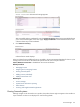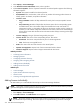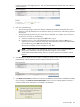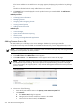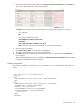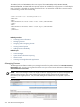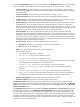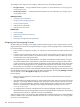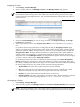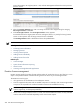HP Systems Insight Manager 5.3 Technical Reference Guide
To manage licenses, select a license category, and then click one of the following buttons:
• Assign Licenses Assign available licenses to systems. For more information, see “Assigning and
un-assigning licenses”.
• Un-Assign Licenses Un-assign licenses from systems. For more information, see “Assigning and
un-assigning licenses”.
Related procedures
• Collecting license information
• Assigning and un-assigning licenses
• Viewing licensed systems
• Adding licenses individually
• Adding licenses from a file
Related topics
• License manager
• System license information reporting
• About licenses
• Licensing with Insight Essentials applications
Assigning and un-assigning licenses
HP SIM enables you to assign and un-assign product licenses for plug-ins, and to assign licenses to remote
target systems when licenses are managed remotely. For plug-ins, when assigning licenses, note the following
for non-iLO2 targets:
• When a license is assigned to a system, it is not bound or consumed until the product operates on that
system.
• A system can be licensed with a demo key just once. If the license expires, the only option to continue
to use the system with that product is to purchase a license. A system licensed by a demo key can be
relicensed at any time with a paid license.
• An assigned license can be unassigned from one system and assigned to another system, as long as
the product enabled by the license has not consumed the license. When a product has been used on
a system, the license is bound to that system permanently. Licenses delivered directly to the actual target
system cannot be unassigned. There is no penalty for having these licenses remain on those systems
because they are consumed on an as-needed basis. The remaining licenses can be used elsewhere.
Some products limit the use of the License Manager interface because target filtering and other factors must
be considered and these are not known to the HP SIM License Manager. Consequently, Manage Licenses
may be selected, however Assign/Un-assign might be disabled.
For iLO2 targets:
• When a license is assigned to an iLO2 system, a license record is created and stored in the License
Manager database.
• If the selected iLO2 is already licensed, you cannot replace that license with a new license from License
Manager. You must first delete the existing license at the iLO2 console and then insert the new license
(directly or using License Manger). However, Integrity MP does replace a demo key with a permanent
license. If a permanent key is already present, Integrity MP displays a message such as License
already Installed.
• An assigned license cannot be unassigned from one iLO2 and assigned to another iLO2. Licenses
delivered directly to the actual target system cannot be unassigned because the behavior of the product
operating with that license is outside the scope of License Manager.
When assigning licenses to iLO targets, the SSH credentials for each target must be known. When deploying
licenses to remote servers, the access credentials must be known. For more information, see “Setting global
protocols” for more information.
378 Tools that extend management