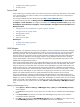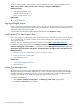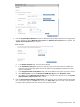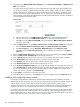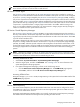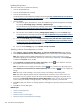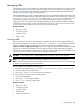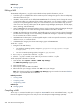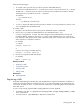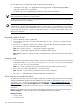HP Systems Insight Manager 5.2 Update 2 Technical Reference Guide
To view MIBs that are preloaded and registered during HP SIM installation:
• In Windows, enter type "c:\program files\hp\systems insight manager\MIBs\
cfglist?.list" at the command line.
• On UNIX, enter cat /opt/mx/mibs/cfglist*.list at the command line.
NOTE: These are the install directories. If you changed the install directory during the HP SIM installation,
these commands must reference your path instead.
HP MIBs can be registered using the command line interface (CLI). The CLI is the same for all CMS types
including Windows, Linux, and HP-UX.
NOTE: When registering a MIB, it is not always necessary to run mcompile on the MIB especially if the
corresponding .cfg file to that MIB already exists. If you run mcompile on a MIB and a .cfg file exists,
a new .cfg is generated, which supersedes the old .cfg file and any changes in the old file are not active.
In most cases with an existing .cfg file, it is desirable to edit the .cfg file to make changes unless a new
MIB has been furnished.
This .cfg file can then be registered to the HP SIM
database
using the mxmib -a or mxmib -f command.
Registering a MIB in HP SIM
1. Open an MS-DOS window or UNIX shell.
2. Use an editor of your choice to create a file containing a list of the .cfg files to be registered. One
.cfg per line.
3. Run mxmib -f
cfglist.list
to import a list of MIBs into HP SIM. After the MIB is registered in HP SIM,
you can use mxmib to list or delete the MIB from HP SIM.
Note: You can also use mxmib -a
mymib.cfg
to register a single MIB.
Note: The .cfg file being registered must be in the default MIBs directory.
Note: MxMib requires the .cfg file to reside in the MIBS directory where all the .mib and .cfg reside by
default.
Updating a MIB
1. Download and copy MIBs and any matching .cfg files to the default mibs directory. The mibs directory
is typically located at c:\program files\hp\systems insight manager\mibs for Windows
and at /opt/mx/mibs for Linux and HP-UX.
Note: If a .cfg file is available and no customizations have been made, proceed to step 2.
2. Run mcompile to create and update any .cfg file that exists.
Note: If the old .cfg file had any customizations, these must be reapplied.
3. Run mxmib -a
updatedfile.cfg
to update the MIB data in the database.
Service trap and service MIB information
HP SIM ships with a version of the service MIB to support service traps sent by Open Service Event Manager
(OSEM) and Web-Based Enterprise Services (WEBES). The service MIB is comprised of the cpqservice.mib
and cpqservice.cfg files. To obtain the service MIB separately, see http://h18023.www1.hp.com/
support/svctools/ and select Service MIB Zip file under WEBES or OSEM. The zip file contains the .mib
and .cfg files. HP recommends you review the readme.txt file contained in the zip file for compatibility
instructions.
Beginning with OSEM 1.3.6, the tool must be configured to generate the new trap type by accessing the
Internal Settings for OSEM: HP SIM trap revision. WEBES sends the trap by default.
Related procedures
• Viewing a MIB
• Compiling a MIB
410 Tools that extend management