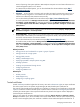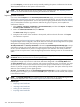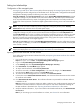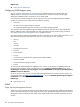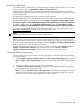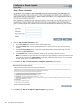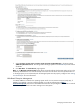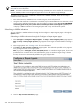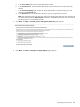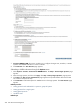HP Systems Insight Manager 5.2 Update 2 Technical Reference Guide
Installing the SNMP agent
For Windows systems, if SNMP itself is not installed during the operating system installation, you can install
it from the Windows CD using Add Remove Windows Component feature.
For Linux systems, SNMP itself is part of the initial installation of the Linux operating system. If it was not
installed during the initial operating system installation, you must install the SNMP .rpm file manually from
the operating systemCD.
For HP-UX systems, SNMP intself is part of the operating system installation.
HP Insight SMMP agents are HP specific SNMP agents used to better manage ProLiant systemts. To install
HP Insight SNMP agents for Windows systems, select Configure→Configure or Repair Agents, Install
Provider s and Agents→Install SNMP agents (HP ProLiant Insight Management Agents) for Windows.
To install the SNMP provider from the Manage Communications page, select Quick Repair→Install
Provider s and Agents→Install SNMP Agents (HP ProLiant Insight Management Agents) for Windows.
To install the HP Insight SNMP agents for ProLiant systems running on Linux x86 operating system, go to
http://www.software.hp.com/ and select the ProLiant Support Pack 7.90.
NOTE:
The HP Insight SNMP agents cannot be installed on HP-UX systems.
For HP SIM to manage target systems using SNMP protocol, verify on the target system that the SNMP service
allows a remote connection from the CMS. If there are different read community sets on the target system,
ensure that the read community string is configured in CMS SNMP protocol. The read community string can
be set on the target through Replicate Agent Settings, by selecting Configure→Configure or Repair Agents,
in step 4. See “Windows CMS” for additional information.
To configure the read community string on the CMS for one or more systems, select Options→Protocol
Settings→System Protocol Settings from the HP SIM menu. Or select Options→Protocol
Settings→Global Protocol Settings, and set the read community string for multiple systems.
Configuring SNMP to send test traps
You can send test traps from the Configure or Repair Agents pages to verify that automatic event handling
is configured properly.
1. Select Configure→Configure or Repair Agents. The Step 1: Select Target Systems page appears.
Note: The Step 1: Verify Target Systems page appears if the targets are selected before selecting a
tool.
2. Select target systems. See “Creating a task” for more information.
3. Click Next. The Step 2: Enter credentials page appears. The credentials specified on this page are
for a privileged account on the target system.
Note: If you plan to Configure secure shell (SSH) access on a Windows target system, the account
specified must be a member of the local Administrators group. For Windows targets using a domain
account, the account is automatically added to this group if applicable.
Managing Communications 395