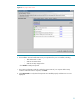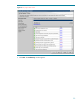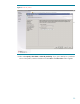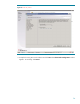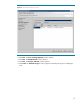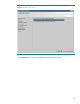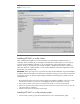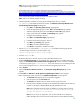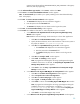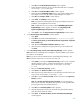Deploying HP SIM 5.x on MSCS clusters on Windows 2008 with SQL Server 2008 536993-001, 02/2009
40
i.
Click
Next
. The
Select Destination Directory
window appears.
ii.
Specify the desired directory to be in the desired shared disk. For example,
we are using
F:
\
HPSIM
in this paper.
iii.
Click
Next
. The
Select Start Menu Folder
window appe
ars.
iv.
Specify the desired
Start Menu Folder
name or stay with the default setting.
For example, we are using HP Systems Insight Manager in this paper.
v.
Click
Next
. The
Ready to Install
window appears.
vi.
Click
Install
. The
Installing
window appears.
Note:
A pro
gress bar indicating files are being copied appears during the
installation, which might take a few minutes.
Note:
It might take a few more minutes with the
Initializing
HP Systems
Insight Manager
window appears. At the end, the
Completing the HP
Systems I
nsight Manager Setup Wizard
window appears.
vii.
Click
Finish
to close the
Setup HP Systems Insight Manager
wizard window.
d.
A new
Remote Support Pack Installation
window appears
i.
Click
Agree
.
ii.
Click
Next
to proceed with the default path (
c:
\
Program Files
\
hp
) on
th
e
Please specify where you would like the Remote Support Pack component
to be installed
page
.
iii.
Click
Yes
in the
Confirmation installation directory
window.
iv.
Select the privacy settings that are appropriate for your environment and
click
Next
.
e.
A new
HP
Packag
e Setup: Version Control Repository Manager
window appears.
Note:
If the Version Control Repository Manager is already installed on your system,
this window is not displayed.
Note:
If you do not want to install the Version Control Repository Manager, click
Close
to skip this component. You can move on to step 13f.
i.
Click
Install
to proceed to the
Repository Directory
window. From a separate
Windows Explorer window, create the desired directory in the desired
shared drive that is part of your cluster. For thi
s paper, we are using
F:
\
VCRM
.
ii.
Return to the
Repository Directory
window.
iii.
Click
Browse
. The
Browse for Folder
window appears.
iv.
Select the previously created directory in the desired shared drive that is part
of your cluster. For this paper, we are using
F:
\
VCRM
.
v.
Click
OK
. To close the
Brose for Folder
window and return to the
Repository
Directory
window.
Note:
Click
Perform an initial repository population
, if you have ProLiant
Support Packs available. Alternatively, the repository can be populated later
by
copying the files to the repository directory.
vi.
Click
Next
. The
Automatic Update
window appears.
vii.
Make the appropriate selections for automatic download of latest support
packs directory from the HP website.
viii.
Click
Finish
. The
HP ProLiant Setup: Version Contr
ol Repository Manager
window appears.