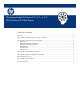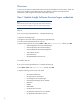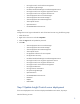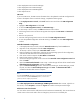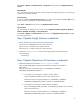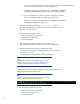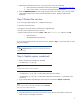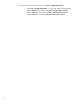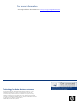Changing Insight Software 6.0, 6.1 or 6.2 CMS password
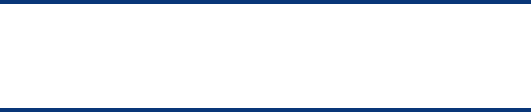
2
Overview
In many environments, the administrator password must be changed for security reasons. When the
password is changed, several additional steps are needed in order for the Insight Software
components to fully recognize this change and properly operate.
Step 1 Update Insight Software Services logon credentials
Note
Perform the following steps after changing the password of the Operating
System account that is configured to work with Systems Insight Manager.
Step 1A:
If you are running Insight Software 6.1, complete the following:
Open the command prompt
Navigate to the install directory of HP Systems Insight Manager
Run the command partnerservice.bat –stop all
Stop the following list of services from Start Run, enter services.msc, and then click Ok.
o Altiris Deployment Server Console Manager*
o Altiris Deployment Server Data Manager*
o Altiris Deployment Server DB Management*
o Altiris eXpress Server*
o OpenSSH Server
o HP RSSWM-SIM Context Service
Proceed to Step 1B
If you are running Insight Software 6.0, complete the following:
Go to Start Run, enter services.msc, and then click OK.
Stop the following services in the order listed:
o HP Insight Orchestration
o HP Logical Server Automation
o HP Storage Provisioning Manager
o HP Extensible Storage & Server Adapter
o RSCentral
o RSJRAS
o RSScheduler
o HP Application Discovery
o HP Agentless Collection for Linux Systems
o HP Agentless Data Collector Service