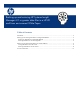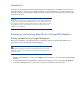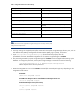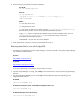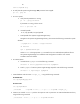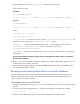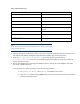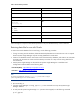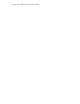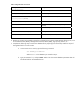Backing up and restoring HP Systems Insight Manager 6.3 database in a HP-UX or Linux Environment
Table 3. Oracle database parameters
Parameter
Action
Username
Type
the
username
of
dba
and
press
Enter.
Password
Type
the
password
of
dba-user-password
and
press Enter.
Array fetch butter size Press Enter to select default of 4096.
Export file
EXPDAT.DMP
<Path\backup.dmp>
Type the file name and path to dump the database and press
Enter.
(1) E(ntire database)
(2) U(sers)
(3) T(ables)
Type E and press Enter.
Export grants (yes/no) Press Enter to select default of Yes.
Export table data (yes/no) Press Enter to select default of Yes.
Compress extents (yes/no) Press Enter to select default of Yes.
After selecting the Compress extents default parameter of Yes, the database backup will be initialized.
Restoring
data
files
for
use
with
Oracle
To restore the Oracle database from a saved copy, use the following procedure:
1. If using an existing Oracle installation, delete the backed-up database on the Oracle server. This is required
because Systems Insight Manager requires an empty database for initialization.
2. Create a new database with the same name as that of the backed up database, and create a user with DBA
privileges (with the same user name used while backup was taken as in Step 6 of the Saving data files for
use with Oracle.
3. Install Systems Insight Manager as directed the HP Systems Insight Manager 6.2 Installation and
Configuration Guide available at the following URLs:
For HP-UX (Unix) –
http://www.hp.com/go/hpux-core-docs
For Linux –
http://www.hp.com/go/linux-docs
Note:
The
Systems Insight Manager
command
mxoracleconfig
must
be
used
to
configure
Systems Insight Manager
to
use
an
Oracle
database.
4. Run mxinitconfig –a.
5. If Systems Insight Manager is running, type mxstop in the command line to stop the Systems Insight
Manager daemons.
6. To verify that all Systems Insight Manager “mx” processes have stopped, run the following command:
ps –ef | grep mx