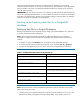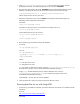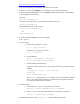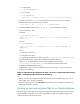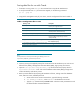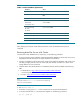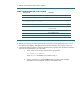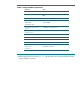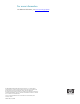Backing up and restoring HP SIM 5.2 or greater data files in an HP-UX and Linux environment
http://docs.hp.com/en/418810-003/index.html
If you are not performing a reinstallation, proceed with the next step.
2. If HP SIM is running, enter mxstop in the command line to stop the HP SIM daemons.
3. Stop the PostgreSQL (HPSMDB) service with the stop command (full path might vary depending
on the PostgreSQL install location):
For HP-UX:
/sbin/init.d/hpsmdb stop
For SUSE Linux Enterprise Server 9 and SUSE Linux Enterprise Server 10:
/etc/init.d/hpsmdb stop
For Red Hat Enterprise Linux (all versions):
/etc/rc.d/init.d/hpsmdb stop
Or
service hpsmdb stop
4. To verify that all HP SIM mx processes have stopped:
ps -ef | grep mx
5. For Linux systems:
a. Verify that the postmaster is running:
ps –ef | grep postmaster
If postmaster is running, kill the service:
kill -9 <process id>
b. Uninstall hpsmdb:
rpm –qa | grep hpsmdb | xargs rpm –e
rm –rf /opt/hpsmdb /var/opt/hpsmdb
c. Install hpsmdb from HP SIM binary:
navigate to where HP SIM binary is, then execute the following command to unpack
all RPMs:
./sysmgmt.bin --noexec --target mxserver
cd mxserver
rpm –i hpsmdb-xxxxxx.rpm
where xxxxxx is the appropriate hpsmdb RPM for the Linux and hardware platform
refers to HP Systems Insight Manager 5.3 Installation and Configuration Guide for
Linux manual installation section for details.
6. For HP-UX systems:
a. Uninstall the the SysMgmtDB with the following command:
swremove –x enforce_dependencies=false SysMgmtDB
b. Install SysMgmtDB from the HP SIM Depot file with the following command:
swinstall –s /hpsim.depot SysMgmtDB
7. Create database with the name “insight_v1_0” using the following command: