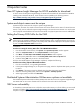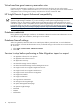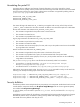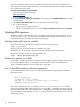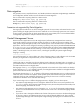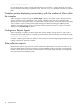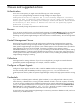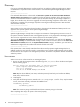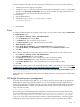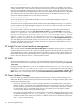Readme - HP Systems Insight Manager 6.0
Installing hpsim* ...
warning: hpsim-C.06.00.00.00.%20091027-1.i386.rpm: V3 DSA signature: NOKEY, key ID 2689b887
Data migration
The Japanese, Korean, Simplified Chinese, and Traditional Chinese HP Systems Insight Manager Installation
and Configuration Guides include incorrect information for Data Migration.
The CLI command for exporting data from a CMS must be:
mxexport [–f<filename.zip>] [-p password]
The CLI command for importing data from a CMS must be:
mximport [–f<filename.zip>] [-p password]
Scenarios not supported by Data Migration
The target system should not be one of the managed systems of the source CMS, and instead must be a new
system. Deleting the target system from the source CMS will not work if the target system was ever licensed
for any product. Licensing what will be the target CMS on the source CMS (even if it is then deleted before
running DMT) might allow for multiple licenses for the same product.
Central Management Server
Resource-intensive applications such as HP Insight Control performance management have sometimes
encountered problems working with large numbers of systems. In an effort to improve the stability of the
CMS, Systems Insight Manager imposes a limit of 2000 systems on the information that is provided to these
applications. This limit can be changed, if necessary, by adding a new property named
MaxNodesViaSOAP
to globalsettings.props and setting it to the desired number of systems. Setting
MaxNodesViaSOAP
to a negative number disables the limit checking. In some cases, setting this limit to a number greater than
2,000, or disabling the limit, can results in errors, including the possibility of Systems Insight Manager
hanging or crashing.
-------------------------------------------------------------
Use careful planning if you want to deploy new drivers, firmware agents, or other software to the local CMS
because you might receive unexpected results, such as a mandatory reboot of the CMS.
-------------------------------------------------------------
Installing the CMS on Windows uses the user desktop locale to determine the CMS locale. For example, if
you install the CMS on a German Windows system and the user desktop locale happens to be English, then
the CMS installed becomes an English CMS.
The language of mxlog.txt (a log file) currently depends on the CMS locale. If the installer user desktop
locale is German, mxlog.txt is logged in German, even though the CMS is installed on an English Windows
system and the browser locale is also English.
This happens because the Log On As property of the Systems Insight Manager service is configured as the
install user name, instead of Local System, which specifies system environment. Running the service with the
credentials of the user that installed the application is necessary for the service to have the necessary
credentials for database access and other CMS settings.
If you want the logs to be in a different language (German or English), you have three options:
• Stop Systems Insight Manager service. Change the default locale of the user account specified in the
Log On As property of the Systems Insight Manager service (the user that performed the install) to the
desired language, and restart the service.
• Stop Systems Insight Manager service. Change the Log On As user for the Systems Insight Manager
service to the local administrator account, and be sure its locale is set to the desired language. Restart
the service.
• If you do not want to change the default locale of either of the previous accounts to the desired language
for the logs, create a new administrator-level account with the desired default locale. Then uninstall
Systems Insight Manager and reinstall Systems Insight Manager specifying the new administrator-level
account.
Data migration 15