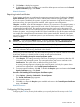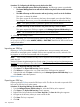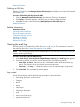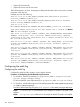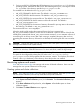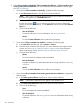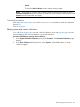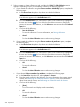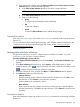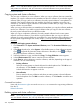HP Systems Insight Manager 7.2 Technical Reference Guide
Procedure 111 Configuring the SSH key security level on the CMS
1. Under Select managed systems SSH host key behavior, the following options are available:
• The Central Management Server will save the SSH host key the first time an SSH connection
is made.
• The CMS will accept an SSH connection with any host key, even if not in the list below.
This option is selected by default.
This option causes all connections to the host to be accepted, even when the SSH key
has changed. The known_hosts file is disabled and updated to reflect the new key.
NOTE: This option provides no protection against man-in-middle attacks.
• The CMS will accept an SSH connection only if the host key is in the list below
This option requires the SSH key to appear in the Managed Systems SSH Host Keys list.
NOTE: HP recommends this option because it is the most secure.
2. Click OK. The setting is saved.
NOTE: Alternately, you can set the property value for MX_SSH_ADD_UNKNOWN_HOSTS, in
mx.properties file, to either ALWAYS, NEVER, or FIRST TIME. Restart the HP SIM service for the
setting to take effect.
Related information
Importing an SSH key
Importing a SSH key list enables the CMS to authenticate a secure connection and execute
commands on managed systems. Multiple SSH keys are imported from one file, and each SSH
key appears on a line and is associated with a host system.
NOTE: Only correctly formatted SSH keys can be imported into the Managed Systems SSH
public keys list.
See the HP Systems Insight Manager User Guide, at http://www.hp.com/go/insightmanagement/
sim/docs, for more information about the format of the SSH keys file.
Procedure 112 Importing SSH keys to the CMS
1. Click Import. The Import SSH host Keys Section appears.
2. Click Browse to navigate to the file that contains the SSH keys to be imported.
3. Select the file and click Open to add the key to the Managed Systems SSH Public Keys list, or
click Cancel to abort the operation.
Related information
Exporting an SSH key
Exporting selected SSH keys saves the SSH keys to a file. This file can be used to import the SSH
keys into the SSH key list on other systems.
Procedure 113 Exporting SSH keys from the CMS to a file
1. From the Managed System SSH Host Keys list, select the SSH key to be exported.
2. Click Export. The Export SSH host Keys Section appears.
3. Right-click the link provided and select Save Target As. The Save As dialog box appears.
4. Navigate to the directory where you want to store the file.
5. Click Save. The key is exported.
6. Click OK.
252 Operations