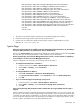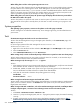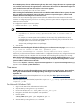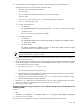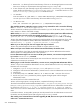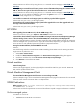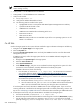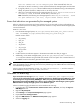HP Systems Insight Manager 5.3 Technical Reference Guide
from the command line on the managed system. If this command fails, there is a
disconnect in network connectivity or name resolution between the managed system and the CMS.
d. If ping fails, edit the /etc/hosts file and add the CMS per the destination string in the subscription.
Ideally, all systems should be in DNS, but this is not always the case.
e. After ping is successful, telnet from the managed system to telnet CMS host name used in
Destination 50004. To exit telnet, execute CTRL +] and enter quit.
Note: If telnet fails, the following error message appears Connecting To localhost...Could
not open connection to the host, on port 50004: Connect failed.
Ensure that indications are generated by the managed system
After you confirm that connectivity and name resolution are not an issue and you have confirmed that you
have a valid subscription from the CMS, generate a test indication to verify that the HP-UX managed system
can send indications.
HP-UX 11.11 and 11.23
1. From the HP-UX managed system, run /etc/opt/resmon/lbin/send_test_event monitor
name . For example, /etc/opt/resmon/lbin/send_test_event disk_em.
Possible monitor names:
• dm_memory
• lpmc_em
• disk_em
• dm_chassis
• dm_core_hw
• ia64_corehw
• fpl_em
2. Confirm that the test indication appear in the HP SIM event table view after you trigger it.
3. Additionally, on the HP-UX managed system, you can run /opt/sfm/bin/evweb eventviewer
-L to verify that indications are generated and received on the local system. This command lists all of
the WBEM events that have been generated on the system.
NOTE: If all of the previous troubleshooting tips for WBEM indications on an HP-UX system fail, try to
restart the CIMOM using the following solution and retry subscribing to the WBEM indication and following
the troubleshooting tips again.
Solution:
Stop the HP-UX CIMOM by running /opt/wbem/sbin/cimserver -s, and then restart the
HP-UX CIMOM by running /opt/wbem/sbim/cimserver.
Windows NT event log
If you receive the error message DCOM was unable to communicate with computer<system>
using any of the configured protocols, in the Windows NT Event Log, disable logging the WMI errors. These
error messages are not generated by WMIMapper. Rather, they are generated by the Microsoft Windows
Management Instrumentation (WMI) service when it cannot communicate with the target system to get the
WMI information. Usually, the target system is a non-Windows system.
Solution:
To disable logging the WMI errors to the Windows NT Event Log:
1. In Windows NT, select Control Panel→Administrative Tools→Services, and stop the Pegasus
WMI Mapper service.
2. Right-click My Computer.
3. Select Manage. The Computer Management page appears.
4. Expand Services and Applications.
5. Right-click WMI Control. The WMI Control Properties page appears.
6. Select the Logging tab.
Windows NT event log 659