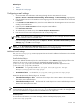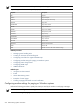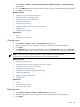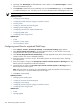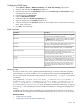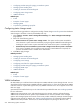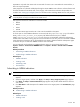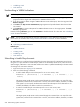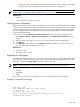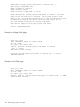HP Systems Insight Manager 5.3 Technical Reference Guide
1. Select Options→Events→Automatic Event Handling→Modem Settings. The Modem Settings
page appears.
2. From the COM port field, select the appropriate COM port. See your modem documentation for details.
3. Click OK to save the setting.
Related procedures
• Creating an automatic event handling task
• Editing automatic event handling tasks
• Copying automatic event handling tasks
• Viewing task definitions
• Viewing event task results
• Enabling or disabling automatic event handling tasks
• Deleting events
• Configuring e-mail settings
Related topics
• Events
• Examples of e-mail pages
Clearing events
1. Select Options→Events→Clear. The Clear Events page appears.
2. Select the target events. See “Creating a task” for more information about selecting targets.
3. Click Apply.
4. Click Run Now to clear the events immediately and view the Task Results page, or click Schedule
to schedule the deletion. See “Scheduling a task” for more information about scheduling the task to run.
NOTE: When an event is cleared in HP SIM, it is also cleared in HP Storage Essentials.
When an event is cleared in HP Storage Essentials, it is also cleared in HP SIM.
Related procedures
• Configuring e-mail settings
• Configuring modem settings for paging on Windows systems
• Creating an automatic event handling task
• Managing event handling tasks
• Configuring event filters for registered SNMP traps
• Configuring SNMP traps
• Configuring status change events
• Deleting events
Related topics
• Events
• Examples of e-mail pages
• Service notification events
Deleting events
1. Select Options→Events→Delete. The Delete Events page appears.
2. Select the target events. See “Creating a task” for more information about selecting targets.
3. Click Apply.
Events 553