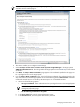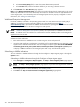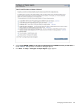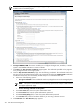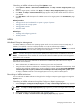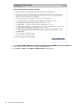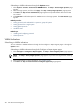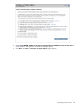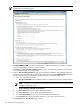HP Systems Insight Manager 5.3 Technical Reference Guide
Subscribing to WBEM indications through the Options menu
1. Select Options→Events→Subscribe to WBEM Events. The Step 1: Select Target Systems page
appears.
2. Select the target systems, and then click Apply. The Step 1: Verify Target Systems page appears.
3. Click Next. The Step 2: Task Confirmation page appears and provides details about the task that
was created.
4. Click Run Now to add subscriptions for WBEM events on the target systems. The Task Results page
appears.
Related procedure
• Setting protocols and credentials for a system or groups of systems
• Setting protocols for a single system
• Setting global protocols
• Windows CMS
Related topic
• Installing and configuring protocols
• Global protocols
WBEM
Web-Based Enterprise Management
For HP-UX, WBEM is included in the operating system install. For Linux Itanium Processor Family (IPF), if
WBEM is not installed, it must be manually installed. Go to the HP Software Depot (http://
www.software.hp.com) to download. The WBEM download from the openPegasus website does not include
the hardware specific data for HP SIM to manage Linux x86 systems.
NOTE:
Windows Management Instrumentation
(WMI) is the implementation of WBEM from Microsoft.
NOTE: A CIMOM acts as the interface for communication between WBEM providers and management
applications such as HP SIM.
The CMS must have the correct credentials to authenticate to WBEM and WMI. There are two ways to
authenticate client certificates:
• Basic authentication to WBEM Services or WMI using user name and password.
• Using the CMS certificate to authenticate is available only for HP-UX WBEM Services 02.05.00, which
supports client certificate authentication. Use the Configure or Repair Agents Use an HP SIM WBEM
certificate (good for 10 years) rather than username/password to manage the system option
to deploy a WBEM certificate to the managed system and is only valid for HP-UX systems.
Subscribing to WBEM indications
You can subscribe to WBEM indications through the the Configure or Repair Agents pages or through the
Options menu.
Subscribing to WBEM indications through the Configure or Repair Agents pages
1. Select Configure→Configure or Repair Agents. The Step 1: Select Target Systems page appears.
NOTE: The Step 1: Verify Target Systems page appears if you select the targets before selecting
a tool.
2. Select target systems. For more information, see “Creating a task”.
3. Click Next. The Step 2: Install Providers and Agents (Optional) page appears.
Managing Communications 415