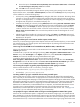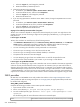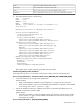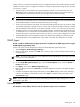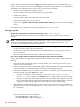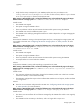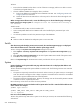HP Systems Insight Manager 5.2 Update 2 Technical Reference Guide
g. Select Domain profile.
h. Select Enable the Windows Firewall: Allow Remote Administration Exception.
• Configure Windows XP Service Pack 2 to allow access to HP SIM on the system running Windows XP
Service Pack 2 and HP SIM.
1. On the Windows XP system, select Start→Control Panel→Windows Firewall to configure the
firewall settings.
2. Click the Exceptions tab, and then click Add Port.
3. Add the following exceptions to the firewall protection. Enter the product name and the port number
for each.
ProtocolPortProduct
SNMP Trap (UDP)162SNMP Trap Listener
HTTP280HP SIM web Server
RMI2367RMI registry
TCP4444JBoss RMI/JRMP Invoker**
TCP4445JBoss Pooled Invoker**
TCP8083JBoss Web Service port**
HTTPS50000HP SIM Secure Web Server
HTTPS50001HP SIM SOAP *
HTTPS50002HP SIM SOAP with client certificate
authentication*
HTTPS50003HP SIM SOAP*
HTTPS/HTTP*50004HP SIM WBEM Event Receiver*
TCP50005WBEM Events
TCP50006PostgreSQL
TCP50008JBoss Naming Service RMI port**
TCP50009JBoss Naming Service port**
TCP50010HP SIM VMM Essentials v 1.1.2.0
TCP50013Web services RMI class loader
TCP50014JRMP invoker
TCP50015Pooled invoker
* Configurable in HP SIM
** Configurable in the SIM/jboss/server/hpim/conf/jboss-service.xml descriptor
4. In the Add a Port window, click OK.
5. In the Windows Firewall window, click OK.
This configuration leaves the Windows XP Service Pack 2 security enhancements intact and allows
traffic over the ports listed in the table.
After installing HP SIM, I changed the Windows administrator password and can no longer sign-in to HP
SIM.
Solution:
If you have SQL Server installed locally, verify that it is running. If it is not running verify the logon
credentials. The service login credentials could have changed. The HP SIM service is registered to run under
the credentials used during installation. To resolve this issue:
1. Change the MSSQL service password:
a. In Windows, open Services (Start→Control Panel→Services).
b. Locate the MSSQL service (SQLserver service for SQL2005) and select Properties.
Sign-in 643