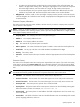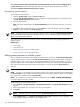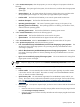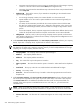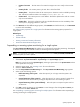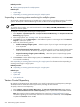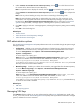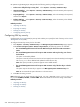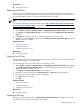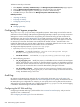HP Systems Insight Manager 5.2 Update 2 Technical Reference Guide
Select Prevent the Discovery, Identification and Data Collection processes from changing these
system properties to prevent these processes from overwriting the system properties you have set.
Select Do not gather entitlement data for this system
Reconfiguring system properties
To reconfigure system properties:
1. From the System Page, select the Tools & Links tab.
2. Click the Edit Systems Properties link to reconfigure the system properties for an individual system.
The Edit System Properties page appears.
3. Edit any desired fields.
Note: If the serial number field in the System Information section was set by discovery, you cannot
edit it.
4. Click OK to apply the attribute changes or click Cancel to cancel all changes. After clicking OK or
Cancel, you are returned to the Tools & Links tab.
NOTE: Changing system properties might affect collection results. Changing the Preferred System Name
of a system affects any system-by-name collections that the user has created. Changing the System type
affects any by-system-type collections.
See “ Editing system properties for multiple systems” for information about setting system properties for
multiple systems.
Related topics
• System Page
• Tools & Links tab
• Editing system properties for multiple systems
• Viewing contract and warranty information
Editing system properties for multiple systems
This tool enables you to edit system properties for multiple systems at one time. The Set System Properties
page for multiple systems is similar to the Edit System Properties page for a single system, except that a
checkbox appears next to each property. The checkboxes enable you to select the properties you want to
configure when the tool executes. Only the selected properties are saved as a property for the target systems.
If the value of the selected property is blank, that property is not set for the systems All properties are
optional.
NOTE: This tool does not affect systems that are managed by HP Storage Essentials products.
NOTE: This tool can be used for a single system. However, some of the properties that are available from
the System Page are not available when selecting this option. For example, the serial number is not available
here, whereas it is available from the System Page.
NOTE: To complete this procedure, you must be authorized to use the EDIT_SYSTEM_PROPERTIES
tool on the systems you want to update.
To edit system properties for multiple systems:
1. Select Options→System Properties→Set System Properties. The Set System Properties page
appears.
2. Select target systems. See “Creating a task” for more information.
3. Click Next.
NOTE: Steps 4-8 apply to the properties in the System Information section of the page.
4. Under Identification, select Restore the default system name to change the name displayed in HP
Systems Insight Manager (HP SIM) to the host (DNS) name.
592 Administering systems and events