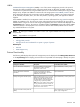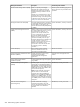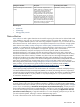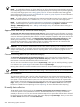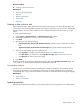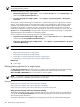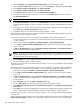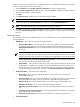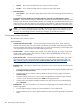HP Systems Insight Manager 5.2 Update 2 Technical Reference Guide
locations or create a new collection if it is in a different location. For example, the following is a procedure
to add a monitored device to the
London
location.
1. Select Customize under System and Event Collections in the left navigation panel.
2. From the Show collections of: dropdown menu, verify that Systems is displayed, and then select the
Remote Support Eligible – London
collection.
3. Click Edit.
4. In the Choose from: dropdown menu, select
Remote Support Eligible
.
NOTE: The devices will still be part of the Remote Support Eligible collection.
5. Find the new device in the Available Items list, and move it to the Selected Members list.
NOTE: The device will still be part of the Remote Support Eligible collection.
6. Click OK to add the device to the
Remote Support Eligible – London
collection. This will automatically
invoke the Set System Properties – London task to propagate the existing properties entered with
that task.
System information
The information in this section is obtained during
Discovery
and
Identification
. You can update these properties
as described below.
• Identification This section includes the following information:
• Preferred System Name With this property, you have the capability to specify how the system
(including the CMS) appears in the HP Systems Insight Manager (HP SIM) user interface. The
Restore Default Name button sets the displayed name back to the name originally discovered
by HP SIM.
NOTE: If you change the preferred name, a warning message appears stating that any lists
referring to this system by name might no longer work, and any subsequent discoveries of a system
using the new name cause the system name change to be changed back to the host (DNS) name.
• Prevent the Discovery process from changing this system name When checked, this prevents
Discovery from overwriting the preferred system name.
• Serial number This is the serial number of the system. Any user-entered value will be overwritten
by Identification, regardless of the checkbox setting described below. This field is read-only if it
is set by Discovery. For Contract and Warranty data collection, if you want to override the serial
number obtained by Discovery, enter a number in the Customer-Entered serial number field.
• Product Description All properties are configurable.
• System type. This is the System type for the system, click the down arrow and select the
appropriate System type.
• System subtype 1 - 8. This is the System subtype for the system, click the down arrow and select
the appropriate System subtype. You can provide up to eight different system subtypes.
• Product model. This is a free form field and you can enter the system model number here.
• Hardware description. This is a free form field describing the hardware.
• Operating system description. This is the name of operating system running on the system, if
any.
• Operating system for tool filtering. This is the operating system for tool filtering, click the down
arrow and select the operating system.
• Operating system version. This is a free form field and is the operating system version.
• Contact Information
System properties 589