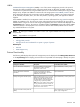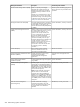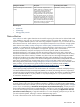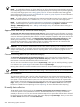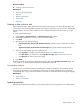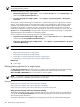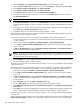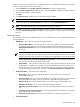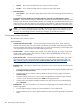HP Systems Insight Manager 5.2 Update 2 Technical Reference Guide
NOTE: System properties that are edited in HP Systems Insight Manager (HP SIM) are not transferred to
HP Storage Essentials products.
You have two options for setting system properties:
• Edit system properties for a single system Select the Tools & Links tab on the System Page, and
then click the Edit System Properties link.
• Set system properties for multiple systems Select Options→System Properties→Set System
Properties.
The Suspend or Resume Monitoring tool enables you to suspend monitoring of a single system or multiple
systems, which enables systems to be excluded from status polling, identification, data collection, and the
automatic event handling features of HP SIM. The available suspend lengths include the predetermined
increments of five minutes, 15 minutes, one hour, and one day. The suspend tool can also be turned on
indefinitely. Configuration changes take effect immediately. To view the new settings for a system, click the
System tab on the System Page. Changes made with this tool override previous settings. A system that is
suspended appears with a disabled icon throughout HP SIM.
You can suspend or resume monitoring using one of the following methods:
• Suspend or resume monitoring for a single system Click the Tools & Links tab on the System Page,
and then click the Suspend/Resume Monitoring link.
• Suspend or resume monitoring for multiple systems Select Options→System Properties→Suspend
or Resume Monitoring.
NOTE: You must have
administrative rights
to access these tools.
Related procedures
• Editing system properties for a single system
• Editing system properties for multiple systems
• Suspending or resuming system monitoring for a single system
• Suspending or resuming system monitoring for multiple systems
Related topic
▲ System Page
Editing system properties for a single system
The Edit System Properties link allows you to re-configure system properties for a single system through
its System Page which is made up of the following sections.You must be authorized to use the
EDIT_SYSTEM_PROPERTIES tool on the system you want to update.
NOTE: It is possible to change system properties for multiple systems if care is not taken. Read all additional
notes in this section to understand what precautions must be taken.
Examples
Setting Customer Company and Contact Information Globally
Setting Customer Company and Contact Information Individually
Setting Customer Company and Contact Information for Complex Deployments
Setting Customer Company and Contact Information Globally
The preferred method for setting customer company and customer contact information for multiple devices,
is to use HP SIM Set System Properties task. The following example will set up all remotely monitored
devices with the same information.
To ensure that properties are propagated to all existing discovered devices, perform the following steps:
586 Administering systems and events