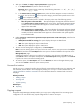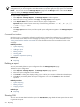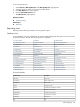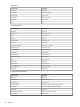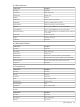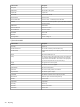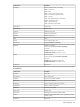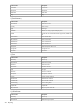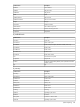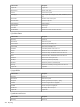HP Systems Insight Manager 5.2 Update 2 Technical Reference Guide
3. After you click Next, the Step 2: Specify Parameters page appears.
a. In the Report Name field, enter a name for the report.
Important: Report names cannot contain any of the following characters: < > ' & \ ` , # + | % ; /
\\ ! ~ @ $ ^ * = { } [ ] " : and ?
b. In the Select items to show in repor t section, select all of the categories or items to include in
the report. You can click the icon to expand a category, and then select specific items or click
the icon to collapse a category.
c. After you have selected all items to include in the report, select one of the following options:
• Show all systems in the same table. This option displays all categories and items selected
in the Select items to show in report section in the report. The selected categories appear
as tables, and the selected data items appear as column headers in the report. All
systems
appear in the same table.
• Show each system in a separate table. This option displays all categories and items selected
in the Select items to show in report section in the report. The selected categories appear
as tables, and all the selected data items appear as column headers. Each system appears
in an individual table.
4. Under Format for current run of generated report (format not saved with report), select from the
following options:
• HTML (Recommended for viewing). This option displays the report in HTML format.
• XML. This option displays the report in XML format.
• CSV. This option displays the report in CSV format.
5. To save over the existing report configuration, click Save Report.
Note: To save an existing report as a report with a new name, enter a new report name in the Report
Name field, and then click Save Repor t. The new report is saved and added to the report list on the
Manage Reports page.
A dialog box appears, asking you to confirm your intention to save the report. Click OK to save, or
click Cancel to abort. If the report already exists, the overwrite report message appears. Click Cancel
if you do not want to overwrite the existing report.
6. To view the report, click Run Report. You can click Previous to return to the target selection page.
You can click Cancel to abort the report creation process.
Command line interface
Use the mxreport command to perform this task from the command line interface (CLI). For assistance with
this command, see the HP-UX or Linux manpage by entering man mxreport at the command line. See
“Using command line interface commands” for more information about the command and a link to the
manpage.
Related procedures
• Adding a report
• Showing SQL
• System reporting
Related topic
▲ Reporting
Copying a report
HP Systems Insight Manager (HP SIM) enables you to copy report configurations from an existing report
configuration. You can edit the newly copied configurations to create a new report.
System reporting 511