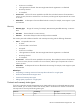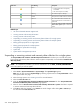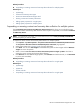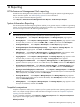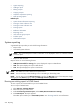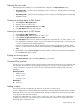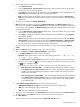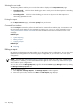HP Systems Insight Manager 5.2 Update 2 Technical Reference Guide
3. To filter target selections, complete the following.
a. Click Add Event Filter.
b. From the Add filters by selecting from dropdown box, select an event fiter. If you do not select
an event filter, an error message appears.
c. Click Apply to apply the filter to the target systems (or, click Cancel to cancel adding a filter). The
Filtered by table appears below the list of selected target systems.
Note: If the target selections are events instead of systems, the button changes to Add System
Filter and you can select from different system collections. Unlike event filters, you can select multiple
system filters.
4. To modify an event filter, click Modify Event Filter.
Note: If the filters are systems, you will see an Add System Filters and Remove Filters buttons. If
there is only one event filter, the Remove Filters button will simply remove the single event filter. If you
have more than one event filters, the Remove Filters button will open a sub-pane that you may select
the event filters to remove.
a. From the Add filters by selecting from dropdown box., select an event filter. If you do not select
an event filter, an error message appears.
b. Click Apply to change the event filter and apply the filter to the target systems, or click Cancel to
cancel editing the filter.
Note: If the target selections are events instead of systems, the button does not change to Modify
System Filter you will have the option to select either the Add System Filters or Remove Filters.
It is possible to have one or more system and event combination collections already selected. If
there are combination collections selected, they will provide filtering.
5. To remove a filter, select the filter(s) from the sub-pane that you wish to remove and click Remove
Filters.
6. Next. Click Next to specify parameters and to run or save the report.
7. After you click Next, the Step 2: Specify Parameters page appears.
a. In the Report Name field, enter a name for the report.
Important: Report names cannot contain any of the following characters: < > ' & \ ` , # + | % ; /
\\ ! ~ @ $ ^ * = { } [ ] " : and ?
b. In the Select items to show in repor t section, select all of the categories or items to include in
the report. You can click the icon to expand a category, and then select specific items or click
the icon to collapse a category.
c. After you have selected all items to include in the report, select one of the following options:
• Show all systems in the same table. This option displays all categories and items selected
in the Select items to show in report section in the report. The selected categories appear
as tables, and the selected data items appear as column headers in the report. All
systems
appear in the same table.
• Show each system in a separate table. This option displays all categories and items selected
in the Select items to show in report section in the report. The selected categories appear
as tables, and all the selected data items appear as column headers. Each system appears
in an individual table.
8. Under Format for generated report, select from the following options:
• HTML (Recommended for viewing). This option displays the report in HTML format.
• XML. This option displays the report in XML format.
• CSV. This option displays the report in CSV format.
9. To save the report configuration, click Save Report. If the report already exists, the overwrite report
message appears. Click Cancel if you do not want to overwrite the existing report.
10. Click Run Report.
The new report appears, providing you with the Show SQL Queries option:
System reporting 509