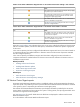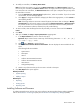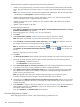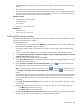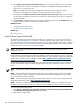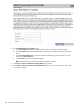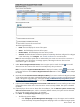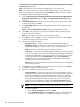HP Systems Insight Manager 5.2 Update 2 Technical Reference Guide
The Welcome to the Configuration Wizard for the HP System Management Homepage
Component page appears.
Note: If the Support Pack has already been configured, you can omit this step.
Note: See “Trusted certificates” for more information about setting up a trust relationship.
After the trust relationship is established, click Last Update to update the status to trusted.
To configure the System Management Homepage:
a. From the Welcome to the Configuration Wizard for the HP System Management
Homepage Component page, click Next. The Operating Systems Groups page
appears.
b. In the Group Name field, enter the name of an operating system group that you want
to assign (for example, vcadmin).
c. In the Operating Level field, select the appropriate level for the new group from the
dropdown list.
Note: The default Administrators Groups always have administrative access.
d. Click Add to assign the group. The new group appears under the operating system
group to which it was assigned.
Note: You can add up to five entries per operating system group.
e. Click Next. You can click Save to save your changes up to this point or click Cancel
to discard the changes and close the wizard.
f. Select one of the following options:
• Anonymous Access Anonymous Access is disabled by default. Enabling
Anonymous Access enables a user to access the
System Management Homepage
(SMH) without logging in. Select this option to allow anonymous access.
Caution: HP does not recommend the use of anonymous access.
• Local Access Local Access is disabled by default. Enabling Local Access enables
a user to locally gain access to the System Management Homepage without being
challenged for authentication, which means that any user with access to the local
console is granted full access if Administrator is selected. If Anonymous is
selected, any local user has access limited to unsecured pages without being
challenged for a user name and password.
Caution: HP does not recommend the use of local access unless your management
server software enables it.
g. Click Next. You can click Save to save your changes up to this point, or click Cancel
to discard the changes and close the wizard.
h. Select one of the following Trust Mode security options:
• Trust by Certificate Sets the
System Management Homepage
(SMH) to accept
configuration changes only from HP SIM servers with trusted certificates. This mode
requires the submitted server to provide authentication by means of certificates.
This mode is the strongest method of security because it requires certificate data
and verifies the digital signature before allowing access. If you do not want to
enable any remote configuration changes, leave Trust by Certificate selected,
and leave the list of trusted systems empty by avoiding importing any certificates.
NOTE: HP strongly recommends using this option because it is more secure.
To trust by certificate:
1. Select Trust by Certificate, and then click Next.
2. In the Certificate Name field, click Browse to select the certificate file. After
the certificate file is selected, the certificate data appears on the screen.
470 Tools that extend management