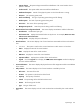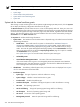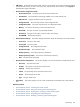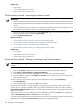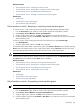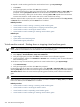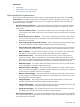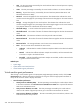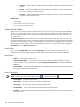HP Systems Insight Manager 5.2 Update 2 Technical Reference Guide
Related procedures
• Virtual machine controls - Launching the remote console
• Virtual machine controls - Shutting down or stopping virtual machine guests
• Virtual machine controls - Suspending virtual machine guests
• Virtual machine controls - Resetting or restarting virtual machine guests
Related topics
• System Page
• System tab for virtual machine guests
• Virtual machine guest performance
Virtual machine controls - Resetting or restarting virtual machine guests
To reset or restart a virtual machine guest from the HP Systems Insight Manager (HP SIM) toolbar:
1. From the All Systems page, select the virtual machine guests to be suspended or paused.
2. Select Deploy→Virtual Machine→Reset Virtual Machine.
3. Verify the target system, and then click Next. Virtual machine source information appears.
4. Confirm the details, and then click Schedule or Run Now. See “Scheduling a task” for more information
about scheduling a task.
To reset or restart a virtual machine guest from the virtual machine host or guest System Page:
1. Click Reset/Restart.
2. Verify the target system, and then click OK when prompted.
For Microsoft Virtual Server 2005 virtual machine guests, select Reset or Restart when prompted. Selecting
Reset powers off and then powers on the virtual machine guest. Selecting Restart shuts down the virtual
machine operating system and then powers off and powers on the virtual machine guest.
CAUTION: Unsaved data is lost if you click Reset.
When the reset or restart process is complete, the status is updated to Normal. The Shutdown/Stop, Pause,
and Reset buttons are enabled, and the Start button is disabled.
Related procedures
• Virtual machine controls - Starting or resuming virtual machine guests
• Virtual machine controls - Shutting down or stopping virtual machine guests
• Virtual machine controls - Suspending virtual machine guests
• Virtual machine controls - Launching the remote console
Related topics
• System Page
• System tab for virtual machine guests
• Virtual machine guest performance
Virtual machine controls - Suspending virtual machine guests
NOTE: A virtual machine guest can only be suspended if it is currently powered on and running.
To suspend a virtual machine guest from the HP Systems Insight Manager (HP SIM) toolbar:
1. From the All Systems page, select the virtual machine guests to be suspended or paused.
2. Select Deploy→Virtual Machine→Suspend Virtual Machine.
3. Verify the target system, and then click Next. Virtual machine source information appears.
4. Confirm the details, and then click Schedule or Run Now. See “Scheduling a task” for more information
about scheduling a task.
System Page 435