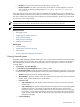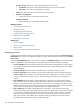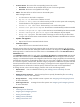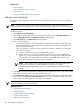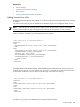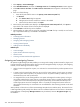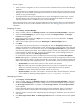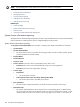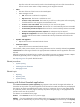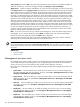HP Systems Insight Manager 5.2 Update 2 Technical Reference Guide
• License Source. The source of the corresponding license. This can be:
Purchased. The license was purchased directly as part of a license agreement.•
• Free Trial. The license was supplied free of charge.
• Status. The status of the use of this license on the named system.
Status messages include:
• OK. The license is valid and in compliance.
• Key not in use. The license is valid but not used.
• License is fully subscribed. The license key is in full use on this system and consequently,
if used elsewhere as well, might be over-subscribed in total.
• License is over subscribed. The license key is over used on this system.
• License trial period has expired. The time limit on a timelimited key has been exceeded.
• License time period has expired. The time limit on a timelimited key has been exceeded.
• License subscription period has expired. The subscription key has expired.
• Wrong host equipment. The serial number of the target on which this key was found does
not agree with the serial number contained within the key information retrieved from this machine.
• Updates and Upgrades
Reports level of service associated with this license•
• Technical Support
Reports level of service associated with this license•
Manage Licenses shows only the license categories that can be used. License categories with all licenses
consumed are not listed in this table. Adding the number of licenses in all categories in the Manage Licenses
table might result in a total less than the number shown in the Licenses column of the Product License
Information table.
In the Manage Licenses table, the total number of Licenses Assigned plus Licenses Used might exceed
the number of licenses shown in the Product License Information table. This happens when the license
category is oversubscribed. Systems with assigned licenses from this category might fail to be automatically
licensed when used with the corresponding product. This can occur when a category of license is assigned
to a collection of systems, and then later, the same category is applied to a different set of systems such that
the total exceeds the number of licenses in that category. Un-Assign the licenses assigned to these systems.
Assigned licenses are not bound or locked to systems, and licenses are used on a first-applied basis.
To manage licenses, select a license category, and then click one of the following buttons:
• Add Licenses Enter an individual license key. See “Adding licenses individually” for more
information.
• Adding Licenses from File Enter license keys from a specially formatted key file. See “Adding
licenses from a file” for more information.
• Assign Licenses Assign available licenses to systems. See “Assigning and unassigning licenses”
for more information.
• Un-Assign Licenses Un-Assign licenses from systems. See “Assigning and unassigning licenses”
for more information.
Related procedures
• Collecting license information
• Assigning and unassigning licenses
• Viewing licensed systems
• Adding licenses individually
• Adding licenses from a file
License manager 363