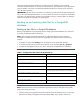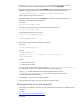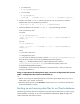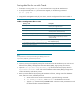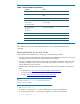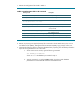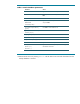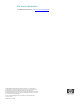Backing up and restoring HP SIM 5.2 or greater data files in an HP-UX and Linux environment
Table 3. Oracle database parameters
Parameter Action
Username Type the username of dba and press Enter.
Password
Type the password of dba-user-password and press
Enter.
Array fetch buffer size Press Enter to select default of 4096.
Export file
EXPDAT.DMP
<Path\backup.dmp>
Type the file name and path to dump the database
and press Enter.
(1) E(ntire database)
(2) U(sers)
(3) T(ables)
Type E and press Enter.
Export grants (yes/no) Press Enter to select default of Yes.
Export table data (yes/no) Press Enter to select default of Yes.
Compress extents (yes/no) Press Enter to select default of Yes.
After selecting the Compress extents default parameter of Yes, the database backup will be
initialized.
Restoring data files for use with Oracle
To restore the Oracle database from a saved copy, use the following procedure:
1. If using an existing Oracle installation, delete the backed-up database on the Oracle server. This is
required because HP SIM requires an empty database for initialization.
2. Create a new database with the same name as that of the backed up database, and create a user
with DBA privileges (with the same user name used while backup was taken as in Step 6 of the
Saving data files for use with Oracle.
3. Install HP SIM as directed the HP SIM 5.3 Installation and User Guide available at the following
URLs:
• For HP-UX (Unix) – http://docs.hp.com/en/418810*003/index.html
url must be updated
• For Linux – http://docs.hp.com/en/418811-003/index.html
Note:
The HP SIM command mxoracleconfig must be used to configure HP
SIM to use an Oracle database.
4. Run mxinitconfig –a.
5. If HP SIM is running, type mxstop in the command line to stop the HP SIM daemons.
6. To verify that all HP SIM “mx” processes have stopped, run the following command:
ps –ef | grep mx