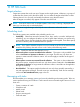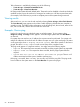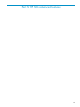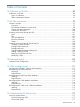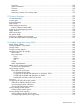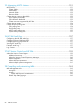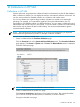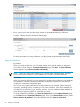HP Systems Insight Manager 7.0 User Guide
Table Of Contents
- Systems Insight Manager 7.0 User Guide
- Table of Contents
- Part I Introduction
- Part II Setting up HP SIM
- 3 Setting up managed systems
- 4 Credentials
- 5 WMI Mapper Proxy
- 6 Discovery
- 7 Manage Communications
- 8 Automatic event handling
- 9 Users and Authorizations
- 10 Managed environment
- Part III HP SIM basic features
- 11 Basic and advanced searches
- 12 Monitoring systems
- 13 Event management
- 14 Reporting in HP SIM
- 15 HP SIM tools
- Part IV HP SIM advanced features
- 16 Collections in HP SIM
- 17 HP SIM custom tools
- 18 Federated Search
- 19 CMS reconfigure tools
- 20 Understanding HP SIM security
- 21 Privilege elevation
- 22 Contract and warranty
- 23 License Manager
- 24 Storage integration using SMI-S
- 25 Managing MSCS clusters
- 26 HP SIM Audit log
- 27 HP Version Control and HP SIM
- 28 Compiling and customizing MIBs
- A Important Notes
- System and object names must be unique
- Setting the Primary DNS Suffix for the CMS
- Distributed Systems Administration Utilities menu options not available
- Virtual machine guest memory reservation size
- Insight Remote Support Advanced compatibility
- Database firewall settings
- Annotating the portal UI
- Security bulletins
- Validating RPM signatures
- Central Management Server
- Complex systems displaying inconsistency with the number of nPars within the complex
- Configure or Repair Agents
- Data collection reports
- B Troubleshooting
- Authentication
- Browser
- Central Management Server
- Complex
- Configure or Repair Agents
- Container View
- Credentials
- Data Collection
- Database
- Discovery
- iLO
- Linux servers
- Event
- Host name
- HP Insight Control power management
- Insight Control virtual machine management
- HP Smart Update Manager
- Systems Insight Manager
- Identification
- Installation
- License Manager
- Locale
- Managed Environment
- HP MIBs
- Onboard Administrator
- OpenSSH
- Performance
- Ports used by HP SIM.
- Privilege elevation
- Property pages
- Reporting
- Security
- Sign-in
- SNMP settings
- SSH communication
- System Page
- System status
- Target selection wizard
- Tasks
- Tools
- Upgrade
- UUID
- Virtual identifiers
- Virtual machines
- VMware
- WBEM
- WBEM indications
- WMI Mapper
- C Protocols used by HP SIM
- D Data Collection
- E Default system tasks
- Biweekly Data Collection
- System Identification
- Old Noisy Events
- Events Older Than 90 Days
- Status Polling for Non Servers
- Status Polling for Servers
- Status Polling for Systems No Longer Disabled
- Hardware Status Polling for Superdome 2 Onboard Administrator
- Data Collection
- Hardware Status Polling
- Version Status Polling
- Version Status Polling for Systems no Longer Disabled
- Check Event Configuration
- Status polling
- F Host file extensions
- G System Type Manager rules
- H Custom tool definition files
- I Out-of-the-box MIB support in HP SIM
- J Support and other resources
- Glossary
- Index
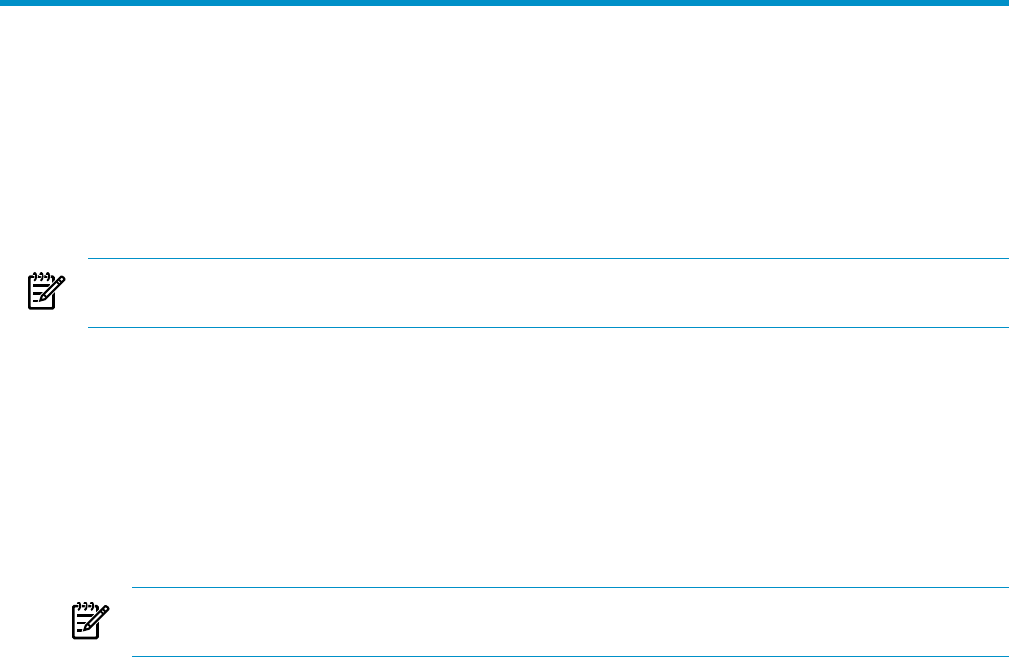
15 HP SIM tools
Target selection
Targets are systems that a tool acts upon. Targets can be single systems, collections, or groups of
systems that are chosen just for the task at hand. You can select the targets either before or after
selecting the tool. You can verify and modify the selection using the task wizard.
After the targets are verified, they appear in the title area of the tool.
NOTE: Some tools cannot work on multiple systems. In this case, a warning is displayed that
states you can select only an individual system.
See the Systems Insight Manager online help for more information on the task wizard.
Scheduling tools
The following options are available when scheduling tools to run:
• Periodically Select from intervals of minutes, hours, days, weeks, or months. With periodic
scheduling, you can configure the task to run until a certain date and time or to execute only
a set number of times. Periodic scheduling allows time filters to be applied. These filters specify
the hours of the day when a scheduled task can operate.
NOTE: If you want to schedule a task to run once a month on the 31st of the month and the
month has only 30 days, the task will run on the 1st day of the following month.
• Once Specify the date and time the task is to run.
• When new systems or events are added to the collection This option is only available if you
select a Collection of Systems or Events as your target. The task runs only when new
systems or events meet the collection criteria. You can also apply a time filter to this type of
scheduling.
• When systems or events are removed form the collection This option is almost identical to
the previous option, except that the task runs only when systems contained in the Collection
of Systems or Events no longer meet the collection criteria. A time filter can be applied to
this type of scheduling.
• Not Scheduled This option specifies that the task runs only when manually executed by a
user with appropriate privileges. This task never runs automatically. Tasks can be manually
run from the All Scheduled Tasks page or the CLI.
Managing with tasks
HP SIM enables you to manage systems and events by scheduling and executing tasks. Tasks are
actions performed using an HP SIM tool. Task instances are an executed single instance of a task.
Users can:
• Create a variation of a task
• Schedule a task
• Modify a task
• Delete a task
• Stop an executing task
• Track task status
Target selection 81