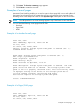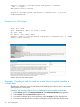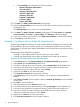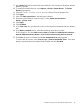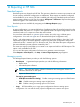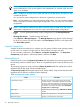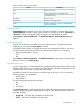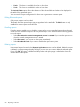HP Systems Insight Manager 7.0 User Guide
Table Of Contents
- Systems Insight Manager 7.0 User Guide
- Table of Contents
- Part I Introduction
- Part II Setting up HP SIM
- 3 Setting up managed systems
- 4 Credentials
- 5 WMI Mapper Proxy
- 6 Discovery
- 7 Manage Communications
- 8 Automatic event handling
- 9 Users and Authorizations
- 10 Managed environment
- Part III HP SIM basic features
- 11 Basic and advanced searches
- 12 Monitoring systems
- 13 Event management
- 14 Reporting in HP SIM
- 15 HP SIM tools
- Part IV HP SIM advanced features
- 16 Collections in HP SIM
- 17 HP SIM custom tools
- 18 Federated Search
- 19 CMS reconfigure tools
- 20 Understanding HP SIM security
- 21 Privilege elevation
- 22 Contract and warranty
- 23 License Manager
- 24 Storage integration using SMI-S
- 25 Managing MSCS clusters
- 26 HP SIM Audit log
- 27 HP Version Control and HP SIM
- 28 Compiling and customizing MIBs
- A Important Notes
- System and object names must be unique
- Setting the Primary DNS Suffix for the CMS
- Distributed Systems Administration Utilities menu options not available
- Virtual machine guest memory reservation size
- Insight Remote Support Advanced compatibility
- Database firewall settings
- Annotating the portal UI
- Security bulletins
- Validating RPM signatures
- Central Management Server
- Complex systems displaying inconsistency with the number of nPars within the complex
- Configure or Repair Agents
- Data collection reports
- B Troubleshooting
- Authentication
- Browser
- Central Management Server
- Complex
- Configure or Repair Agents
- Container View
- Credentials
- Data Collection
- Database
- Discovery
- iLO
- Linux servers
- Event
- Host name
- HP Insight Control power management
- Insight Control virtual machine management
- HP Smart Update Manager
- Systems Insight Manager
- Identification
- Installation
- License Manager
- Locale
- Managed Environment
- HP MIBs
- Onboard Administrator
- OpenSSH
- Performance
- Ports used by HP SIM.
- Privilege elevation
- Property pages
- Reporting
- Security
- Sign-in
- SNMP settings
- SSH communication
- System Page
- System status
- Target selection wizard
- Tasks
- Tools
- Upgrade
- UUID
- Virtual identifiers
- Virtual machines
- VMware
- WBEM
- WBEM indications
- WMI Mapper
- C Protocols used by HP SIM
- D Data Collection
- E Default system tasks
- Biweekly Data Collection
- System Identification
- Old Noisy Events
- Events Older Than 90 Days
- Status Polling for Non Servers
- Status Polling for Servers
- Status Polling for Systems No Longer Disabled
- Hardware Status Polling for Superdome 2 Onboard Administrator
- Data Collection
- Hardware Status Polling
- Version Status Polling
- Version Status Polling for Systems no Longer Disabled
- Check Event Configuration
- Status polling
- F Host file extensions
- G System Type Manager rules
- H Custom tool definition files
- I Out-of-the-box MIB support in HP SIM
- J Support and other resources
- Glossary
- Index
• X-axis The X-axis is available for a bar or line chart.
• Y-axis The Y-axis is available for a bar or line chart.
The Include Table option allows the selection of the column fields and order to be displayed in
the table of the generated report.
You can save the report configuration for future use or generate a one-time report.
Editing Enhanced reports
Only custom reports can be edited.
The details from the opened report are pre-populated in the text fields. The Edit button is only
enabled for custom reports under HP SIM
E-mailing reports
E-mailing reports enables you to schedule a report to be run at a specified time and sent through
e-mail. You can schedule a report to be run periodically or once. Select from the following options
to run the report.
• Select Run when the central management server is started if you want the report to run
when the central management server is started.
• Select Run now if you want to run the report immediately.
• Select Disable this task if you want to disable the report at any time.
Deleting reports
User-created reports located in the Reports by Product section can be deleted. Before the report
is deleted, a popup message displays asking if you are sure you want to delete the selected report.
If you click OK, the report is deleted and the product and report page is refreshed to show the
correct status of the reports.
80 Reporting in HP SIM