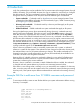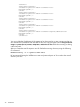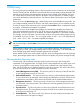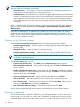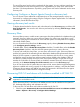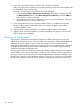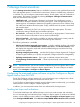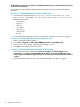HP Systems Insight Manager 7.0 User Guide
Table Of Contents
- Systems Insight Manager 7.0 User Guide
- Table of Contents
- Part I Introduction
- Part II Setting up HP SIM
- 3 Setting up managed systems
- 4 Credentials
- 5 WMI Mapper Proxy
- 6 Discovery
- 7 Manage Communications
- 8 Automatic event handling
- 9 Users and Authorizations
- 10 Managed environment
- Part III HP SIM basic features
- 11 Basic and advanced searches
- 12 Monitoring systems
- 13 Event management
- 14 Reporting in HP SIM
- 15 HP SIM tools
- Part IV HP SIM advanced features
- 16 Collections in HP SIM
- 17 HP SIM custom tools
- 18 Federated Search
- 19 CMS reconfigure tools
- 20 Understanding HP SIM security
- 21 Privilege elevation
- 22 Contract and warranty
- 23 License Manager
- 24 Storage integration using SMI-S
- 25 Managing MSCS clusters
- 26 HP SIM Audit log
- 27 HP Version Control and HP SIM
- 28 Compiling and customizing MIBs
- A Important Notes
- System and object names must be unique
- Setting the Primary DNS Suffix for the CMS
- Distributed Systems Administration Utilities menu options not available
- Virtual machine guest memory reservation size
- Insight Remote Support Advanced compatibility
- Database firewall settings
- Annotating the portal UI
- Security bulletins
- Validating RPM signatures
- Central Management Server
- Complex systems displaying inconsistency with the number of nPars within the complex
- Configure or Repair Agents
- Data collection reports
- B Troubleshooting
- Authentication
- Browser
- Central Management Server
- Complex
- Configure or Repair Agents
- Container View
- Credentials
- Data Collection
- Database
- Discovery
- iLO
- Linux servers
- Event
- Host name
- HP Insight Control power management
- Insight Control virtual machine management
- HP Smart Update Manager
- Systems Insight Manager
- Identification
- Installation
- License Manager
- Locale
- Managed Environment
- HP MIBs
- Onboard Administrator
- OpenSSH
- Performance
- Ports used by HP SIM.
- Privilege elevation
- Property pages
- Reporting
- Security
- Sign-in
- SNMP settings
- SSH communication
- System Page
- System status
- Target selection wizard
- Tasks
- Tools
- Upgrade
- UUID
- Virtual identifiers
- Virtual machines
- VMware
- WBEM
- WBEM indications
- WMI Mapper
- C Protocols used by HP SIM
- D Data Collection
- E Default system tasks
- Biweekly Data Collection
- System Identification
- Old Noisy Events
- Events Older Than 90 Days
- Status Polling for Non Servers
- Status Polling for Servers
- Status Polling for Systems No Longer Disabled
- Hardware Status Polling for Superdome 2 Onboard Administrator
- Data Collection
- Hardware Status Polling
- Version Status Polling
- Version Status Polling for Systems no Longer Disabled
- Check Event Configuration
- Status polling
- F Host file extensions
- G System Type Manager rules
- H Custom tool definition files
- I Out-of-the-box MIB support in HP SIM
- J Support and other resources
- Glossary
- Index
2. Discover the Virtual Center first to which the ESXi 5.0 Host is registered.
Make sure Virtual Center credentials are properly entered for the Virtual Center and the node
has the subtype set as “Virtual Center”.
If a node is Virtual Center, provide the Virtual Center credentials:
a. From the System Page→Edit System Credentials select all the credential and click
the Edit Credential button. Select Show Advanced Credentials, select the VME tab
and provide the vCenter credentials.
b. The credentials will be set and will trigger a discovery over the node again, which will
identify the node as a “Virtual Center” node.
3. If you discover the ESXi host in “Lockdown Enabled” mode, no credentials are required.
Neither Insight managed system setup wizard nor Configure or Repair Agents works in
“Lockdown Enabled” mode.
4. Migration from “Lockdown Disabled” to “Lockdown Enabled” resets the credentials.
5. Migration from “Lockdown Enabled” to “Lockdown Disabled” will require a discovery task
with the appropriate credentials.
Discovery of Gen8 servers
Discovery for a Gen8 server must happen through the IP address of the host server’s ILO4 IP
address. If it is a blade server, you can discover the server through the Onboard Administrator IP
address. If the host IP address is used, it will be discovered, but will not include all the HP
Management Instrumentation, as this now all comes from the iLO4. It is the iLO4 which makes all
the proper associations (along with Onboard Administrator if it's a blade). The host is fully off
loaded from the system management tasks.
Discovery for the Gen8 with host-based agents fully installed, properly configured, and agentless
mode disabled, can be discovered through a number of ways. This host IP is the correct place to
find all you would need. Additionally, an Onboard Administrator IP if the host is a blade, is also
allowed here. Since this is using host-based agents, the iLO4 can be viewed as a pass through to
the host, and could be used as well, but is treated as a management processor, not a host NIC.
48 Discovery