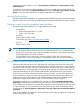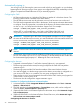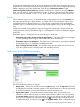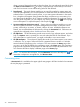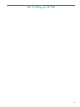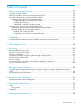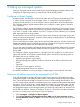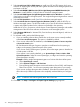HP Systems Insight Manager 7.0 User Guide
Table Of Contents
- Systems Insight Manager 7.0 User Guide
- Table of Contents
- Part I Introduction
- Part II Setting up HP SIM
- 3 Setting up managed systems
- 4 Credentials
- 5 WMI Mapper Proxy
- 6 Discovery
- 7 Manage Communications
- 8 Automatic event handling
- 9 Users and Authorizations
- 10 Managed environment
- Part III HP SIM basic features
- 11 Basic and advanced searches
- 12 Monitoring systems
- 13 Event management
- 14 Reporting in HP SIM
- 15 HP SIM tools
- Part IV HP SIM advanced features
- 16 Collections in HP SIM
- 17 HP SIM custom tools
- 18 Federated Search
- 19 CMS reconfigure tools
- 20 Understanding HP SIM security
- 21 Privilege elevation
- 22 Contract and warranty
- 23 License Manager
- 24 Storage integration using SMI-S
- 25 Managing MSCS clusters
- 26 HP SIM Audit log
- 27 HP Version Control and HP SIM
- 28 Compiling and customizing MIBs
- A Important Notes
- System and object names must be unique
- Setting the Primary DNS Suffix for the CMS
- Distributed Systems Administration Utilities menu options not available
- Virtual machine guest memory reservation size
- Insight Remote Support Advanced compatibility
- Database firewall settings
- Annotating the portal UI
- Security bulletins
- Validating RPM signatures
- Central Management Server
- Complex systems displaying inconsistency with the number of nPars within the complex
- Configure or Repair Agents
- Data collection reports
- B Troubleshooting
- Authentication
- Browser
- Central Management Server
- Complex
- Configure or Repair Agents
- Container View
- Credentials
- Data Collection
- Database
- Discovery
- iLO
- Linux servers
- Event
- Host name
- HP Insight Control power management
- Insight Control virtual machine management
- HP Smart Update Manager
- Systems Insight Manager
- Identification
- Installation
- License Manager
- Locale
- Managed Environment
- HP MIBs
- Onboard Administrator
- OpenSSH
- Performance
- Ports used by HP SIM.
- Privilege elevation
- Property pages
- Reporting
- Security
- Sign-in
- SNMP settings
- SSH communication
- System Page
- System status
- Target selection wizard
- Tasks
- Tools
- Upgrade
- UUID
- Virtual identifiers
- Virtual machines
- VMware
- WBEM
- WBEM indications
- WMI Mapper
- C Protocols used by HP SIM
- D Data Collection
- E Default system tasks
- Biweekly Data Collection
- System Identification
- Old Noisy Events
- Events Older Than 90 Days
- Status Polling for Non Servers
- Status Polling for Servers
- Status Polling for Systems No Longer Disabled
- Hardware Status Polling for Superdome 2 Onboard Administrator
- Data Collection
- Hardware Status Polling
- Version Status Polling
- Version Status Polling for Systems no Longer Disabled
- Check Event Configuration
- Status polling
- F Host file extensions
- G System Type Manager rules
- H Custom tool definition files
- I Out-of-the-box MIB support in HP SIM
- J Support and other resources
- Glossary
- Index

3. Select Install Linux PSP or ESX Agents to install Linux PSP and ESX Agents which are a
collection of SNMP agents used by HP SIM to gather information from managed systems and
send traps to HP SIM.
4. Select Install WBEM / WMI Provider (HP Insight Management WBEM Provider) for
Windows to install WBEM or WMI providers on Windows managed systems.
5. Select Install SNMP Agent (Insight Management Advisor) for Windows to install the
SNMP agent on Windows managed systems. This Insight Management Agent allows network
monitoring and control.
6. Select Install OpenSSH to install OpenSSH on Windows managed systems.
7. Select Install the Version Control Agent for Windows (VCA) to install the HP VCA on
Windows managed systems. The HP VCA enables you to view the HP software installed on
a system and whether updates for the software are available in the repository.
Installs the HP VCA in conjunction with the Version Control Repository Manager and enables
management of the HP ProLiant software and firmware on the managed systems.
8. Select Register VM Host for VMware ESX, Citrix XenServer, Microsoft Hyper-V, and Xen on
SLES and RHEL.
9. For selected installs, perform the following steps:
a. If you are installing software that is earlier than or the same version currently installed,
select Force install the agents. This option is disabled by default.
b. If you want to reboot after the installation, select Reboot systems if necessary after
successful install option.
HP SIM determines the type of agent or provider to install based on the system type,
subtype, and operating system description of the system.
If you want to install a 64-bit agent or provider, be sure the target system is identified as
a 64-bit system in HP SIM.
If your system is not correctly identified, go to System Page→Tools & Links→Edit
System Properties. Select the correct system type, or subtype and enter the operating
system description manually.
Example: Installing Insight Management Agents on a ProLiant Windows 64-bit system:
a. Select System type: server.
b. Select System subtype 1: HP ProLiant.
c. Enter operating system description as Microsoft Windows Server 2003, x64 Enterprise
Edition Service Pack 1 or the correct operating system description of your system.
If you want to configure the agents after installation, select the force reboot option. This
allows the newly installed component to be completely initialized before you configure
it.
NOTE: Installation with reboot typically takes about 8 minutes.
10. Click Next. The Step 3: Configure or Repair Agents Settings page appears.
30 Setting up managed systems